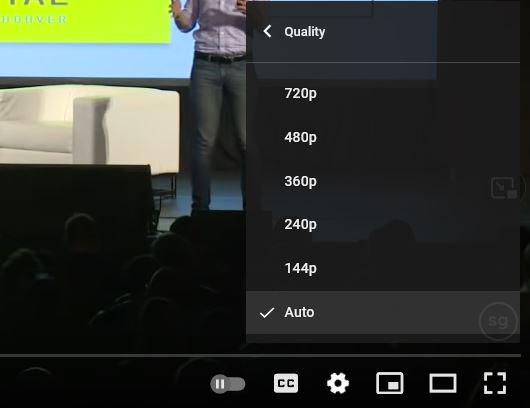You can upload or view different video size for YouTube. As a content creator though, you should know that video sizes relate to:
- the quality of the video, determined by the resolution
- the dimension of the video – which is the aspect ratio (width x height of the video).
When a user watches videos, YouTube may automatically switch the quality depending on the user’s preferences and connection. You can see the following settings, that the user can select from:
The most common resolutions for mobile and TV viewing are:
- 1080p – high definition (recommended)
- 720p – high definition on mobile and works well on TV also
- 480p – good for mobile but pixelated (blurry) for larger TV screens
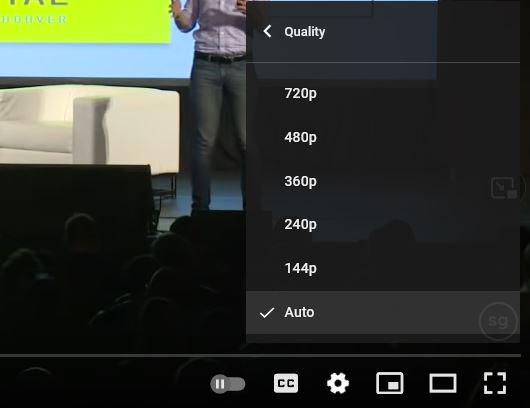
The standard YouTube video size ratios used are as follows:
Landscape
- 4×3
- 16×9
Vertical
- 3×4 (not standard for YouTube Shorts)
- 9×16
Vertical videos that are 9 x 16 ratio are standard for YouTube shorts!
3×4 videos are typical for YouTube ads – so if you are running paid ad campaigns on YouTube as a business, you may want to experiment with these, especially if targeting mobile users.
Besides this, you should avoid uploading vertical videos for regular viewing- unless you resize them into landscape or square videos at least!
Content creator? Resize videos online, easily:
What is the best video size for YouTube?
The best size for YouTube videos are 16 x 9, this caters for horizontal mobile viewing and wide screens.
However, YouTube shorts are popular and are vertical videos. So 9 x16 portrait videos are the best size.
You should record and upload videos in 1080p resolution so users get a good experience when watching your videos.
Resize videos for YouTube
You may wish to resize your videos for YouTube. For example, resize landscape videos into square or vertical videos for YouTube shorts!
Alternatively, vertical videos for regular YouTube viewing don’t look that good, as YouTube will put black bars around the video.
You may want to turn vertical videos into Landscape videos or square videos at least.
You can either edit these videos – by putting b-roll, text, and images on your videos, while resizing them! Otherwise you can simply resize landscape videos into vertical videos using a video editor or a video resizer.
Here are some guides that can help you out:
- Resize and edit videos for social media
- Crop and Resize in Windows
- Crop videos in Davinci Resolve
- Resize and crop videos on a Mac
- How to crop in Premiere Pro
How to resize video for YouTube:
- Jump into https://studio.imvidu.com
- Upload video
- Select the size icon from the style bar
- Select the relevant size
- Edit video (optional)
- Export video!
It’s that simple.
You can edit your video by adding subtitles automatically, adding overlays or backgrounds, or adding text to the video or before you export.
YouTube video size width and height explained
YouTube’s video size ratios were described above, but how does that actually translate to actual width and height in pixels?
Here’s the short version first:
- 1080p is the equivalent of 1920 x 1080 (horizontal x vertical)
- 1080p is usually known as High Definition
- 4k is typically 3840 x 2160 pixels
- 720p is the equivalent of 1280 x 720p
- These are in 16 x 9 aspect ratio
The resolution affects the width and height of your videos.
Firstly, you should try recording in a higher resolution. If you edit your video then you should be exporting at the same resolution. For example, most cameras and mobile phones allow you to record in 1080p. Both your recordings and edited video when exported should be left at 1080p.
You may want to reduce the resolution when you export if you know your videos are only for social media and feeds. 720p in this case, is sufficient for mobile viewing.
Working with 4K videos
4k is also becoming popular – but unless you’re doing high end professional videos, or you know your videos are best watched on larger screens and TVs, then this isn’t necessary. 1080p is high definition and even most TVs are limited to this too.
Working with 4k resolution takes up a lot of space as well as computer resources when you edit these videos. That is, you need a high performance PC to be able to work with these files. Finally, sharing videos in 4k becomes harder due to space and bandwidth.
So getting back to width and height of the videos. Let’s assume you have a 1080p video resolution. For a square video, your width and height would be 1080 x 1080.
Videos recorded in landscape mode, for example 16 x 9 ratio, and at a 1080p resolution would be the equivalent to a 1080p (also known as Full HD or FHD) is a set of HDTV high-definition video modes characterized by 1,920 pixels displayed across the screen horizontally and 1,080 pixels down the screen vertically.
4K on the other hand is the equivalent to 3,840 x 2,160 pixels, and is usually referred to as Ultra High Definition.
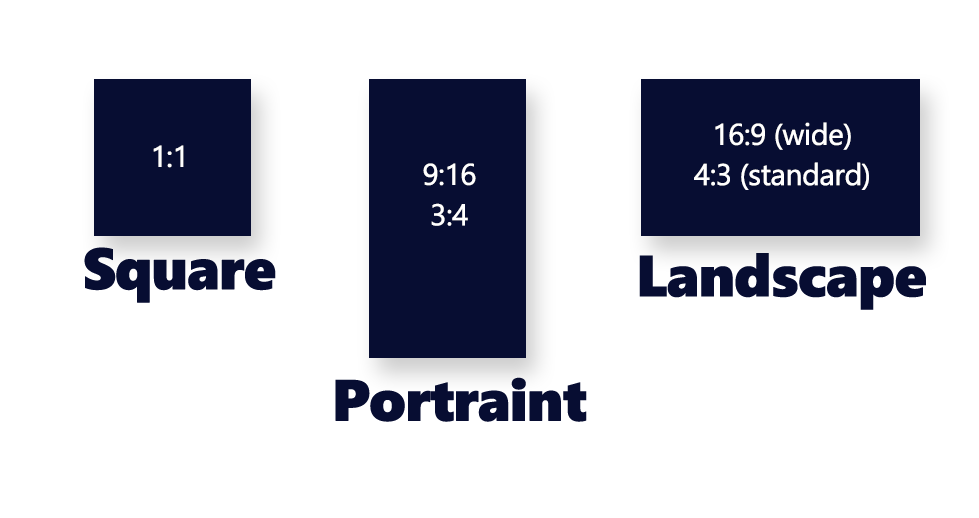
Note: when you convert videos from 1080p to a 4k video using a video converter, the quality doesn’t increase. The pixels are artificially blown up. Although there are AI based tools that appear to increase quality along with the resolution – they are not perfect.
Also for example, when you watch a 1080p video on a 4k tv, the quality will not increase with it.
Does YouTube show videos in 4k?
Yes, YouTube videos may be shown upto 4k if the videos are originally uploaded were in 4k resolution.
How can a viewer change the video resolution in YouTube?
When you upload a video that is 1080p, YouTube may still reduce or increase the resolution for viewers – depending on the viewers bandwidth and internet limitations. Viewers can also change this by clicking on the settings icon below the video: