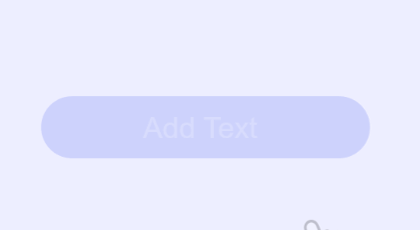How To Overlay or Add Text to Videos
1. Upload your video to start editing
Simply upload or Drag & Drop your video from your PC into the online studio.
2. Click on the Add Text Icon
Once your video is ready, you will be able to add text to it. You can do this by clicking on the ‘Add Text’ icon in the toolbar.
3. Style your text
Set the start and end time for the text. For example if you want to display the text right at the start of the video and for ten seconds, leave the start time to be 0:00 and end time to be 0:10.
You can also change the text color, font, size and background color in a few clicks.
4. Download video
Once you’ve added and styled your text, you can simply export the video. Your video will render and then be available to download.
Why Add Text Overlays To Videos?
#1 Impact
Using words at the right time can have a huge impact on the quality of your video. You can use text to emphasize key points. Just like a PowerPoint or Keynote presentation, using text in your video helps get your point across more succinctly.
#2 Call to action
Remember not all users are able to listen to dialogue. If you want to engage a wider audience then make sure your content can be consumed by users with disability or accessibility issues.Overlaying text on video here is by far the most effective way to do this.
#3 Visual Appeal
Your video content matters, but so does cutting and editing your video properly. Inserting B-roll, images, music or overlaying other elements and text enhances the overall viewing experience for your audience. Text can be styled and animated to enhance this visual appeal further. Sometimes you can turn a vanilla video podcast or vlog into a powerful piece of content by simply doing more text on screen.
#4 Add text as Subtitles and Closed Captions
It goes without saying that adding subtitles or captions to your videos helps with accessibility. But a lot of viewers will actually watch videos on mute – especially on their social media feeds. So if you’re planning to post your video content online, then adding captions is a must these days.
#5 Titles and credits
Adding text based titles or credits on the video especially for video podcasts, talking head videos, video interviews and various other types of videos.
How Does 'Add Text To Video' Work Online?
The Imvidu video editor is a simple way of overlaying text to your videos online.
Firstly, it’s purely online – that means no downloads, extensions or apps to install. You use it through your browser.
Our online video editor will generate a transcript based on the dialogue in your video. The transcript can be used to complete multiple tasks, such as adding subtitles automatically or overlaying text.
This is how you would add text to your video once it’s uploaded into the studio:
- Simply click on the ‘text‘ icon
- Then click the ‘Add Text‘ button
- Type out your text
- Set the time
You can easily drag the text anywhere on your video as well as style the font, size and colors.
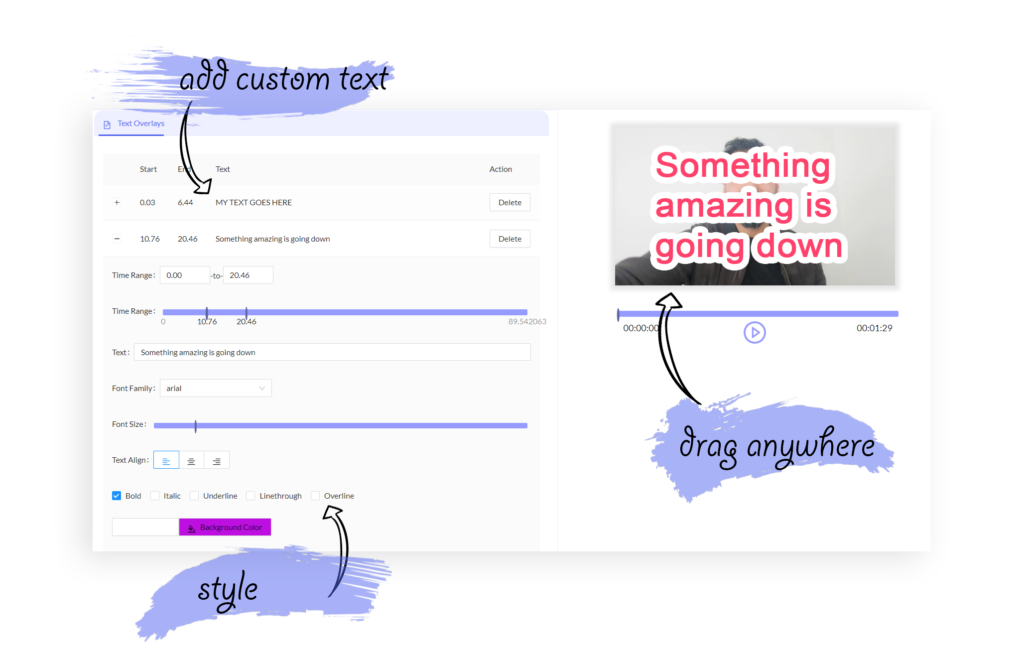
Can You Do More Than Adding Text To Videos?
Edit Videos
- Use words to edit your videos
- Split videos into clips
- Cut out scenes using words
- Add text overlays
- Export Audio for Podcasts
Transcribe videos to text
- Automatically generated transcript
- Create in a few clicks
- Export as editable Word file
- 85%+ plus accuracy rate
- Export Subtitles or Transcripts
Frequently Asked Questions
Add text to video is a feature in Imvidu Video Editor. Not only can you do other edits such as clip, trim, and add subtitles. You can also add text annotations easily on your videos.
Imvidu video editor is a transcription based video editor. That means that your video will first get transcribed, then you can use the actual text in the transcript to do the editing!
Pricing for for adding text and doing other cool editing starts with our free for-ever plan.
Upgrading your plan to a paid plan will increase the limits of how much video editing you can do – including using the ‘add text’ feature (uploads, storage, and certain features get unlocked).
Yes, you can style the text. You can change the times that it’s displayed, change the font style, font size, and colors.
Yes, you can change the timings (i.e. display start and end times) as well as drag the text to position anywhere on the video screen.
Start for Free. No Credit Card Required.