Is there any notable video editing software on Mac that’s popular in 2022?
Now, our rundown of the current choices and our recommended top video editing software in every category, from free software to premium and professional ones.
Video editing software advances at such a fast pace that it’s difficult to keep up with.
It’s not uncommon for new features to be added to existing software, while some programs even surpass software from years ago.
We finally compile a top-rated list of video editing software that is accessible to everyone.
There have been some significant advances in the area of editing software on Mac, and some have now been left behind.
Also, there are some new products which are among our current best recommendations for you.
We are here to explain our suggestions in several pricing categories, including free premium and professional software. If you’re in one of the lower classes, you’ll know what you’re getting into if you move up a bracket.
Let’s categorize it as Free, Under $200, and Over $200.
Below are the best video editing software for Mac under those categories.
But first…
#1 Imvidu – Edit videos online easily.
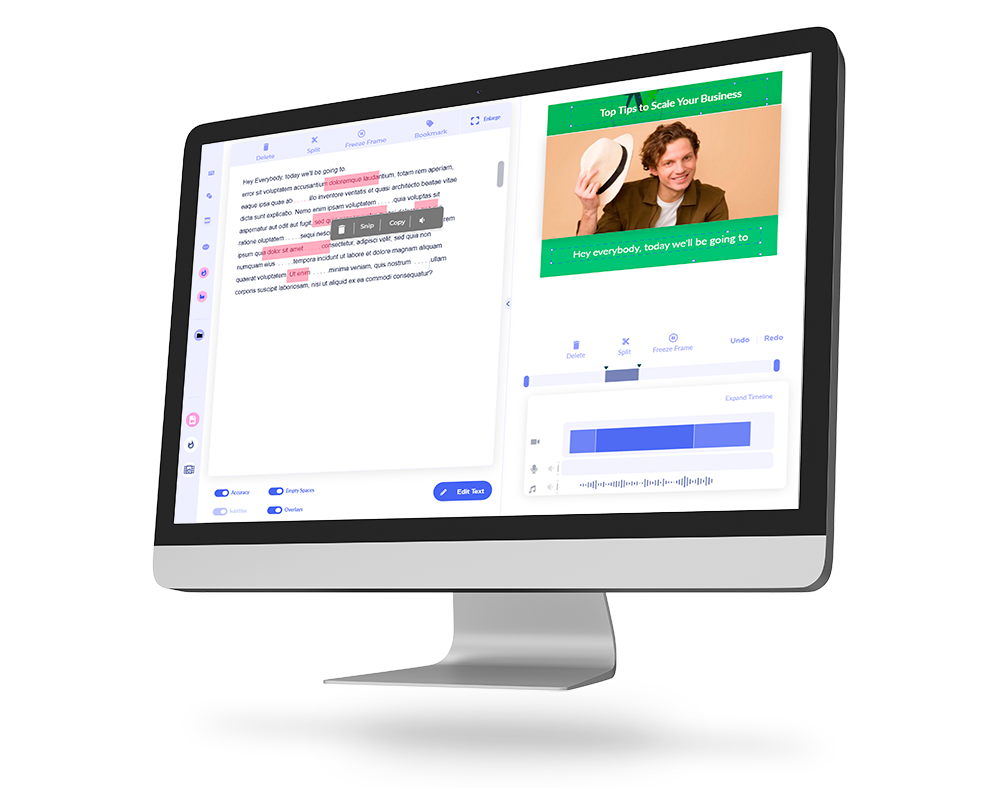
Text based video editing. Redefine the way you edit videos online. See more. View Pricing and Plans.
Why Do Video Editors Choose Mac
Though nonlinear video editing began on PCs, it was with Macs that the idea of editing video in this fashion was popularized.
Despite the fact that the software and hardware on Windows machines have long been more flexible in their uses, Windows 10 keeps hanging around.
However, Apple has its own benefits, with some of the best display options available, plus a range of colors that’s incredibly true and wide-gamut.
Furthermore, the previously stated Final Cut Pro program is a unique offering for Apple users.
For certain video editing techniques, some Mac computers have a partial touch screen known as the Touch Bar, which might be helpful.
The iPad can be used as a touch-screen peripheral using the Sidecar feature.
Apple no longer lets you update RAM in some iMacs, but after they make the shift to Apple Silicon technology, you won’t be able to do that anymore.
However, you will not be able to upgrade the hard drive (the SSD) like in previous MacBook models.
So, when you are thinking about getting a Mac for video editing, be generous with yourself: Both storage and RAM are needed for this activity.
You need to consider this first
There is no perfect alternative for video editing software.
Every video editing program is a method to accomplish the goal of editing video.
As such, we are working toward finding the finest option for you when you conduct this activity with our assistance.
You should consider your preferences in regards to movies or videos you make and your skills when picking out a software since you don’t want to jump into something that’s being used by someone else.
The amount of time you want to dedicate to the project will determine your overall success.
Do you really need to use a lot of different functions and features?
The best feeling in the world is when something is free, but…
To begin with, the category is free of charge.
Among these programs, you’ll find iMovie and Shotcut, as well as HitFilm Express, DaVinci Resolve, Lightworks, Avid Media Composer First, and VN Video Editor.
Well, all of these are free, of course. However, these can all be used to create a video without watermarks or logos being included.
Another common problem with free software is that it tends to be lacking in features and user controls and some of their free plans are really bare-bones versions of their premium paid choices.
But that’s not always the case. When looking through this area, there are some great options that provide access to highly advanced professional-grade software for free.
Here are our top picks:
iMovie
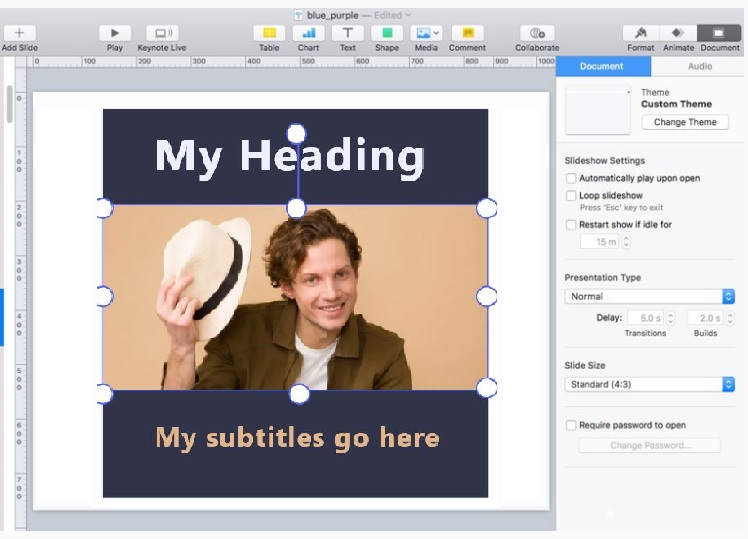
Undoubtedly, iMovie is one of the first editing tools that spring to mind when people consider editing on a Mac.
Since it’s simple to use, even for those who are completely new to it, you’ll be able to hop in and begin editing immediately with iMovie, as no previous experience editing was needed.
iMovie is lacking in terms of more complex capabilities and controls. And while that’s true, it’s because the software is essentially a simplified version of the far more powerful software Final Cut, with a very similar interface.
Another nice benefit of iMovie is that if you master it and it becomes outgrown, you have a straightforward upgrade path to Final Cut, which is not wholly foreign to you.
Being familiar with iMovie will help you gain an advantage when working with Final Cut as the next option on our shortlist.
iMovie Pros and Cons
Pros:
- Repairing wobbly video
- Fast video audio editing
- Can zoom in on each video
- Background music and special effects can be added
- Easily add text and credit yourself
Cons:
- Youtube integration
- Importing formats
- Mac and iOS only
- It’s missing certain features of a comprehensive video editor
Read more about editing videos in iMovie:
- Trim and cut videos on a Mac
- Resize videos in iMovie
- How to crop videos on a Mac
VN Video Editor
This is a totally new Mac video editing software product, and it’s quite a contender.
Previous versions were only available as a mobile app for iOS and Android, so I’m thrilled that they’ve brought it to Mac, and perhaps they’ll bring it to PC later on.
The thing is remarkable! However, I was shocked to discover this. I expected the software to be subpar when I initially opened it.
It worked great on my Mac since I downloaded it through the app, and I found the interface and all of its tools to be very user-friendly.
It may appear insignificant at first glance, most people will be editing on a separate device, such as a smartphone or tablet, rather than on a desktop.
The UI here is excellent! It’s all so neat and tidy!
Also, if you have never modified anything before, or if you are someone who participates in events, you will be able to discover everything you need, and everything is really accessible without having to search through menus and sub menus.
Its extra capabilities are more advanced, including the management of the color correction and color grading, which I believe is very powerful.
Apart from the countless filters that can be found by searching the app, you can also go into every aspect of the filters you use to fine-tune them or make them exactly the way you want them.
It is fast to edit the quality of the audio you receive with this program. However, this is a service that will be free forever.
But it’s completely absurd that it’s available for free at this time!
VN Video Editor Pros and Cons
Pros:
- No Watermark
- Full-Screen Preview
- 4K supported with 60 FPS (Frames per second)
- Convenient Cropping
- Keyframe Animation
- Quickly manage import and export
- Cool Effects & Graphics (60+ filters and 21 transitions)
Cons:
- I can’t find any, this is one of the best for free!
DaVinci Resolve (Free Version)

This is the best video editing program out today for free.
This is the real deal: professional software that movie studios use to generate blockbuster films and other high-profile projects.
Now with respect to user-friendliness and design.
Compared to the other two choices I have given you, this one is far more intricate and convoluted.
The software is directed and focused on a more advanced audience, who will appreciate all the features and capabilities it offers.
It is likely to be rather disorienting when you enter this one for the first time.
Even if you’re new to DaVinci Resolve, be sure to study the beginners guide.
Guides for Davinci Resolve:
- How to do L and J cuts in Davinci Resolve
- How to do Jump and Smooth Cuts
Though DaVinci Resolve is not optimized for lower-end processors, the program should still run on older machines with improved specs.
But the fact that they are providing you access to these professional tools for nothing is just insane!
DaVinci Resolve Pros and Cons
Pros:
- Entire program has a very impressive layout and UI
- Has a “facial recognition” feature
- Editing workflow is fantastic with added great features and benefits
- Great in editing the color of the video
Cons:
- For people who are not familiar with video editing in general, the program might be intimidating and time-consuming.
- No integration with external software
Rounding Up The Free Ones
So, as a beginner, if you want to use iMovie, it could be a good choice.
If you’re looking into iMovie, I feel you will find it lot easier and faster to start into VN Video Editor because of the more user-friendly design and several other features and controls.
If you’re a beginner or intermediate level user, my advise is to go with VN Video Editor. It’s also a good choice if you’re an experienced editor who just wants to get work done in a hurry. You have access to all the tools and features and things you need to get the job done.
And if you are an intermediate to experienced video editor seeking for a professional-grade program, you cannot miss DaVinci Resolve.
Under $200 Video Editing Software
You’re now looking at spending up to $200.
What you’ll normally find when comparing premium software to free software is that you’ll receive more performance, more tools and capabilities, and more control over the editing process when you pay for the software.
You’ll also get a more professional package when you pay for the software.
Consequently, in this sub-$200 price range, we’re looking at tools such as Adobe Premiere Rush, MovAvi Plus, WeVideo, ScreenFlow, Adobe Premiere Elements, Filmora Pro, and Lightworks Pro, among others.
Here are our top picks:
WeVideo
You shouldn’t have any reservations about downloading and installing WeVideo on your PC because it is a sophisticated and incredibly simple online cloud-based video editor.
As a result, you have full access to the functionality of this program, even though it is only running in your web browser.
Even on lower-spec devices, such as Chromebooks, the UI is extremely user-friendly and simple to walk around in order to be up and running editing in there as quickly as possible.
It has great strength and performance, especially considering that it is hosted in the cloud.
The performance that you receive even when working with 4K video files is superior to a lot of the other software options available.
Now, because this is cloud-based editing software, it is also quite simple to switch between different systems and programs.
So you may connect in on your laptop while you’re out and do some editing, and then join back in on your desktop when you get home to finish your video.
However, because it is hosted in the cloud, it is extremely useful for collaboration with teams or people who are geographically dispersed.
You can actually both be working on the same project without having to move all of the information to each individual machine.
In addition, even if your internet connection is slow, you can still work on editing your video files while they’re uploading to be video in the background of your computer.
Consequently, you’ll be able to begin working on your projects instantly while the uploads are taking place as well.
In terms of pricing, there are a few different options available, with the most affordable starting at $4.99 per month.
For those who intend to use this as an editing tool, the unlimited plan (which costs $7.99 per month) is likely to be their best option.
Alternatively, if you want to be able to use all of this stock footage, stock music, and other materials in your videos, the professional plan, which costs $19.99 per month, may be the best option for you.
WeVideo Pros and Cons
Pros:
- Intuitive editing and creation capabilities such as themes, fonts, and green screen options.
- Cloud-based software allows for quick access from a variety of devices and desktops.
- Great for team collaboration
Cons:
- Cloud-based software enables for easy access from a number of devices and desktop computers.
Filmora Pro
With Filmora Pro, you get the best of both worlds when it comes to video editing software: it has an easy interface while also including many more professional video features than you’d find in most other programs.
This one is compatible with both Mac and Windows computers.
Consequently, if you’re transferring files between computers, this will not be a problem.
It is one of those programs that, not so long ago, I would have laughed at the concept of suggesting.
However, it has gone a long way from its humble beginnings and is now a viable alternative when it comes to video editing software.
Once again, it has a very intuitive and simple-to-use interface, however, it is not on the same level as VN Video Editor in terms of sophistication.
Even if you’re a complete novice just getting started, you’ll be able to figure things out relatively quickly.
Filmora Pro, on the other hand, strikes a good balance between being simple and easy to use but also having a lot of those more advanced capabilities and stuff that you would utilize in your videos as well.
It also has a similar appearance and feels to more professional video editing software, as well as the same level of use.
As a result, when you outgrow this, the transfer from this to more professional software will not be as difficult because you will not be wholly unfamiliar with it.
Another thing that stuck out to me about Filmora Pro was how quickly it saved and exported your videos; it clearly takes advantage of the Apple technology to achieve this.
Furthermore, it does an incredible job of preserving your videos in a short amount of time.
Filmora pros and cons
Pros:
- You can modify an unlimited number of video and audio tracks, which indicates that the program is capable of managing more complex projects than its simpler counterpart.
- Customizable user interface
- Video effects, audio effects, and transitions are all now incorporated into the program’s functionality. You no longer need to go to an online library to download a new effect for your project; you can simply download it directly from your computer.
- When compared to other expensive video editors, it is reasonable pricing.
Cons:
- There is no motion tracking feature or masking tools available.
Over $200 Video Editing Softwares
What are your alternatives if you’re willing to spend $200 or more on your video editing software?
Video editing software is often priced in this range of $200 or more per license.
The more professional solutions, such as equipment that is frequently utilized in broadcast studios, are truly where you want to focus your attention.
When it comes to video editing software, look for something that has all of the tools and controls that you would expect, as well as the capability of unlocking the full potential of your computer in general.
Under this area, you’ll find applications such as Avid Media Composer, Adobe Premiere Pro, DaVinci Resolve Studio, which is a premium edition of DaVinci Resolve, Final Cut Pro, Camtasia, and HitFilm Pro, among other things.
Here are our top picks:
Final Cut Pro
Final Cut Pro is essentially the “big brother” of iMovie, as well as its professional counterpart.
It is yet another program that many people considered to be more of an iMovie plus or a toy than a professional video editing program, according to the majority of people.
It is unquestionably a top contender in this field.
In order to make editing an absolute breeze or an absolute dream to edit in, Apple has combined the software part of Final Cut Pro with the hardware in their computers to enable through and editing highly difficult timelines like slicing through butter, it is astonishingly smooth and fast.
These video rendering times are incredibly fast.
So well done, Apple. We are all huge fans of yours.
Now, let’s talk about pricing.
Final Cut is a one-time purchase of $299 that includes a lifetime license.
As a result, there are no continuous subscriptions. Updates are made on a regular basis and are always welcome.
Therefore, the fact that you can pay once and be done with it, while still having access to this incredible piece of software, is nothing short of remarkable.
Final Cut Pro Pros and Cons
Pros:
- Seamless Video Editing
- Can handle VR (Virtual Reality) editing
- Interface and design that is simple to use and learn
- Quick rendering
- Allows you to apply a variety of effects to your clips in order to make them appear professional and broadcast-worthy
- Has the ability to quickly cut raw footage and systematically arrange random clips in the Timeline to produce an output that makes sense
Cons:
- When compared to its competitors, some customers believe the program is a little on the pricey side.
- Once you become comfortable with the interface and functions, the learning curve can be quite high.
Adobe Premiere Pro
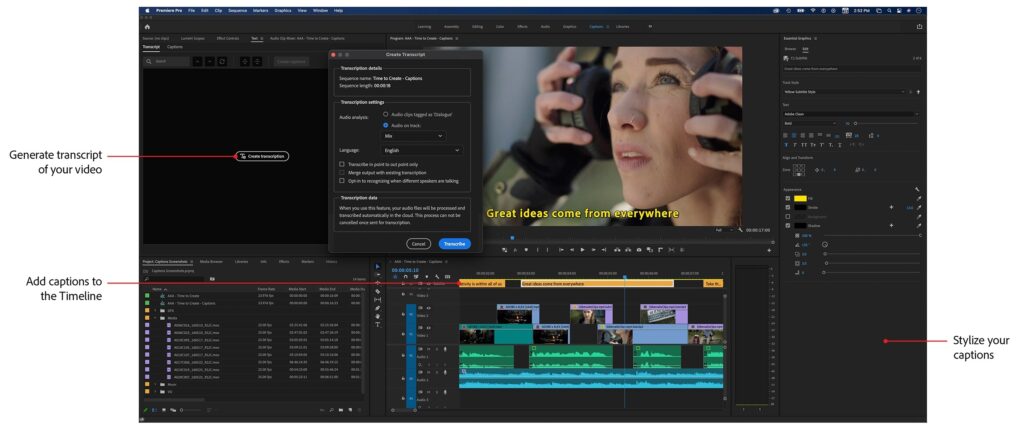
In fact, Adobe Premiere Pro is currently the most widely used video editing program on the market, and it is available for both Mac and PC users.
Additionally, people are employing this for high-level productions, Hollywood films, and even their YouTube videos.
So it’s a good combination. There are a large number of people who use it. One of the most notable aspects of Premiere, in my opinion, is how nicely it integrates with the rest of the Adobe Creative Cloud Suite.
As a result, you may quickly produce your graphics in Photoshop, as well as your motion graphics and other effects in After Effects, among other things.
All of these simply integrate into your movie editing timeline without any difficulty.
Now, this is not to suggest that Photoshop and After Effects do not work well with any of the other options; it is simply that they do not work nearly as well as they could.
They work just as well in After Effects as they do in Premiere. In terms of the general interface and usefulness, I don’t believe this is something that will deter people from using it.
However, if you’re a complete novice, there will undoubtedly be a learning curve for you to navigate through this process.
It all boils down to the fact that there is so much information contained within this program.
Adobe Premiere Pro is only available on a subscription basis, which means that you must pay a monthly fee to use it.
The program itself costs $20.99 per month with an annual commitment or $31.49 per month if purchased on a month-to-month basis.
If you pay $239.88 in advance for a full year, the cost per month comes out to $19.99 per month.
Adobe Premiere Pro Pros and Cons
Pros:
- Adobe Premiere Pro is one of the most powerful video editing programs available today.
- Automatically resizes and formats video footage for distribution on social media platforms.
- In the software, you can include animation and video effects.
- Editing becomes smarter and more efficient with the help of automated tools.
Cons:
- Model-based on subscriptions. It is necessary to pay for Adobe Creative Suite on a subscription basis, either monthly or yearly, in order to use it.
- You must have very strong computer specifications
DaVinci Resolve Studio (Paid Version)
DaVinci Resolve Studio is a powerful video editing program, and the latest edition, version 17, is even more straightforward and streamlined than previous versions.
Thanks to its all-in-one post-production solution, an extensive variety of audio, video & color correcting capabilities, and multi-user collaboration function, it is well-equipped to satisfy all of your editing requirements.
The paid version, DaVinci Resolve Studio, is available for a one-time cost of USD 295.
You have access to even more advanced capabilities, such as support for 3D audio production, the DaVinci Neural Engine, which simplifies editing, and many others.
Because of the high learning curve, DaVinci Resolve Studio is recommended for professionals working on large and sophisticated projects or for people who are seriously considering a career in video editing and other parts of post-production.
DaVinci Resolve Studio Pros and Cons
Pros:
- There are a variety of tools available, ranging from sound editing to color correction, and all of them are professional and simple to use.
- The editing functionality, as well as the general user interface, are considerably more professional and user-friendly.
- Top of the list color grading feature.
Cons:
- If you employ a lot of transitions, rendering may need to be stopped in the middle of the process.
- Having difficulties with audio output, especially when using more than one output device.
- There is such a thing as a learning curve. It was definitely necessary to spend some time getting acquainted with the software.