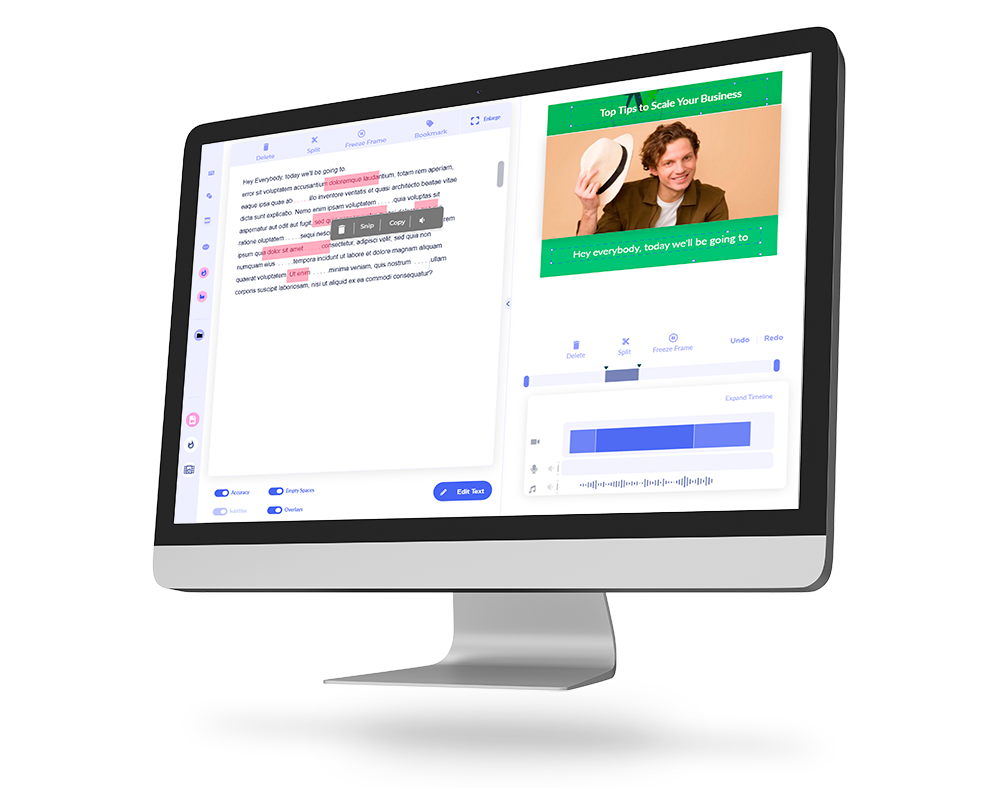In this guide I’ll walk you through multiple ways you can do smooth and jump cut in Davinci Resolve. Although Jump cuts can be abrupt, they are perfectly acceptable for certain purposes.
They are heavily used in Vlogs, Video Podcasts, and other talking head videos. As unbelievable as it sounds, jump cuts can work – even when the head movement appears to be jerky around the cut.
Read: How to cut your videos online easily
Vernacular use of the term jump cut can describe any abrupt or noticeable edit in a film. However, technically, many such over-broad usages are incorrect. In particular, a cut between two different subjects is not a true jump cut, no matter how jarring. A jump cut usually involves a jump through narrative time (as with the famous holiday greeting in Citizen Kane—a schoolboy Kane sulkily wishes his guardian “Merry Christmas”, and the scene then cuts to the guardian wishing his charge, about to turn twenty-five, “and a Happy New Year”) or an “elliptical” edit, wherein a shot of continuous action is broken up with a sudden cut.
Wikipedia
Jump Cuts can help you create a fast-paced and entertaining visual experience. However keep the following in mind:
- Do not overdo the jump cut. Cutting. After. Every. Word. Is. Overkill.
- Mix jump cuts with smooth cuts
- Be creative with other types of cuts – especially for a more professional video
On videos where you have the person talking in front of the camera, and where you don’t want the head movement to feel like it’s half cut or jerky, then you will want to do smooth cuts instead.
Other ways to cut videos:
- Cut a video in Premiere Pro
- Split and cut a video in iMovie
- How to trim videos on a Mac
How to do a Jump Cut in Davinci Resolve
A jump cut is extremely simple to do. You can slice or trim your video clips in the timeline. To do a jump cut:
Go into the Edit tab of Davinci Resolve.
Select the blade tool.
Click anywhere you want to cut the video into two.
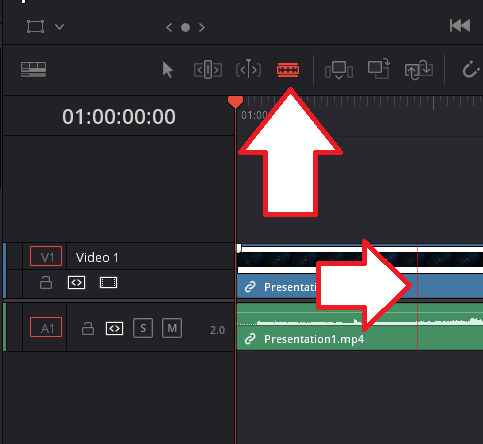
Use the audio waveform to help if you’re cutting out silences.
If you’re cutting out other or filler (spoken) words, then you’ll have to listen to your audio to determine exactly where to cut.
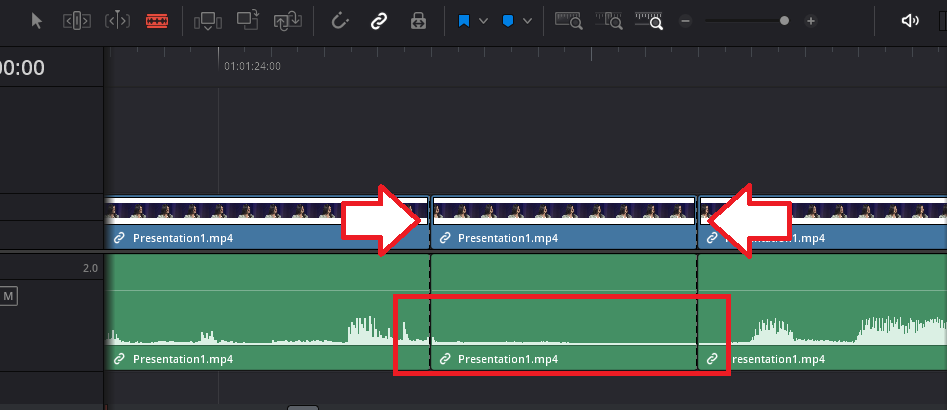
Delete the clips you do not need.
An easier way is to use Imvidu to do jump cuts explained below.
You can also trim your video starts and ends. To do so:
Drag the starting edge of your clip inwards to trim (cut off) the start of the clip.
Likewise, select the edge on the right of your clip and drag inward to trim off the right side.
How to do a Jump Cut in Imvidu
Okay, so you have a long video with a lot of talking. Unfortunately, typical video editors don’t make it easy to edit these sorts of videos. You have to listen to your audio repeatedly, carefully look at the audio tracks, and try to do your cuts and edits.
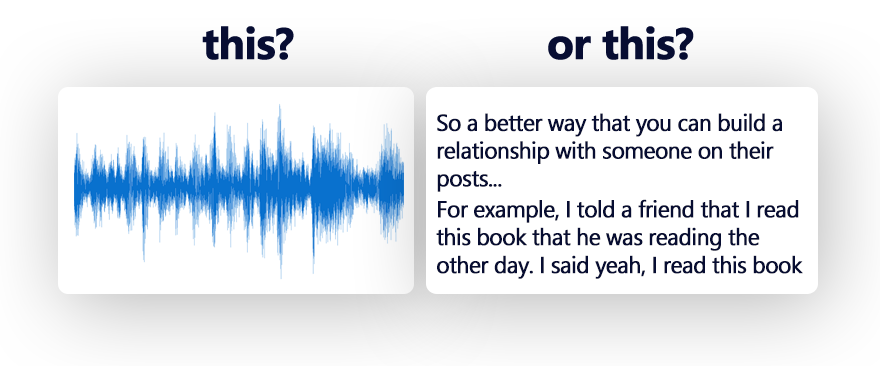
With Imvidu, your video is converted into text first. You can use the words to guide your editing. Especially, for example, doing jump cuts.
To do a jump cut:
Once your video is uploaded into Imvidu Studio (and speech to text operation is complete).
Click on the Trim Video tab.
Select the words to cut out of your video.
The highlighted text now indicates sections of your video that will be cut out.
You can cut silences out by selecting the dotted areas.
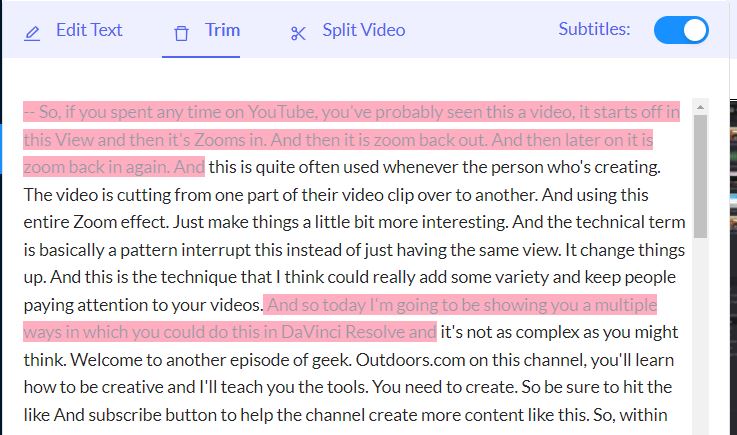
Once highlighted, it will indicate that it’s removed.
It’s that easy.
How to do a smooth cut in Davinci Resolve
In Davinci, you can seamlessly blend two cuts together. To do so, you will simply use the smooth cut transition.
Navigate into the edit page and make your Cuts as usual.
Now, you’ll see that the video is obviously jumping from clip to clip.
Let’s improve that with a smooth cut.
Click in the effects library on the top left.
Find (you can search for this) Smooth Cut in the transitions category near the top.
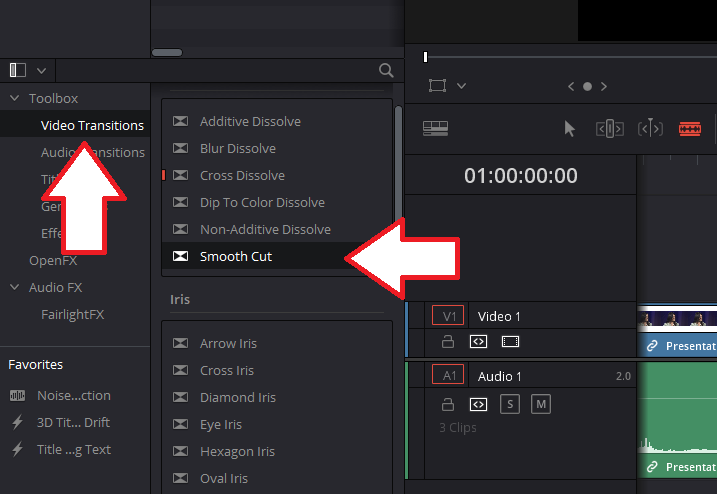
Select your edit point and simply drag the transition to your selection.
Your video clip will now have the smooth cut transition applied.
You can set the default transition length in your editing preferences on the right hand side.
The transition should be as seamless as possible, so reduce the time to suit.
Your audio may also feel slightly abrupt at the transition point. So, you can add a small dissolve to the audio track if necessary.
You can replicate the transition across to other points in the timeline between cuts.
To do so:
Hold down the command key on a Mac or a control on PC.
Highlight each of the edit points, you want the smooth transition to be on.
Right-click on the Smooth cut transition and click add to selected edit points and clips.
The transition should be on all the selected edit points and voila, you are done!
How to do a Zoom Jump Cut in Resolve (Pattern Interrupt)
So, if you spent any time on YouTube, you’ve probably seen the zoom effect used in video where it will zoom in and then quickly moments later zoom.
It will often zoom back in again and out throughout the video.
The zoom in and out transition is quite often used whenever there is a cut from one part of their video clip over to another.
Using the Zoom effect makes viewing the video more interesting, helping keep the viewer engaged. This is also known as a pattern interrupt.
The zoom effect at a cut also avoids showing the head jerk movement- which standard jump cuts will create.
So in the following I’ll show you different ways you can create the jump cut and zoom effect in DaVinci Resolve
Doing a Zoom Jump Cut in Davinci Resolve:
First make your jump cuts as desired. You can do this by looking at the pauses or transitions from when you’re talking about one thing over to the next one.
Make sure that you can see the audio wave forms to be able to do this.
Method #1: Using the transform to zoom and cut
Firstly separate the video into different clips using the slicing tool you are ready. You need to ensure you have at least two cuts (three clips) created for every zoom effect.
Select the clip and on the right hand side Inspector pane, under the transform section, adjust the zoom settings.
Change the number to zoom as desired for e.g. change from 1 to 1.25 or 1.5.
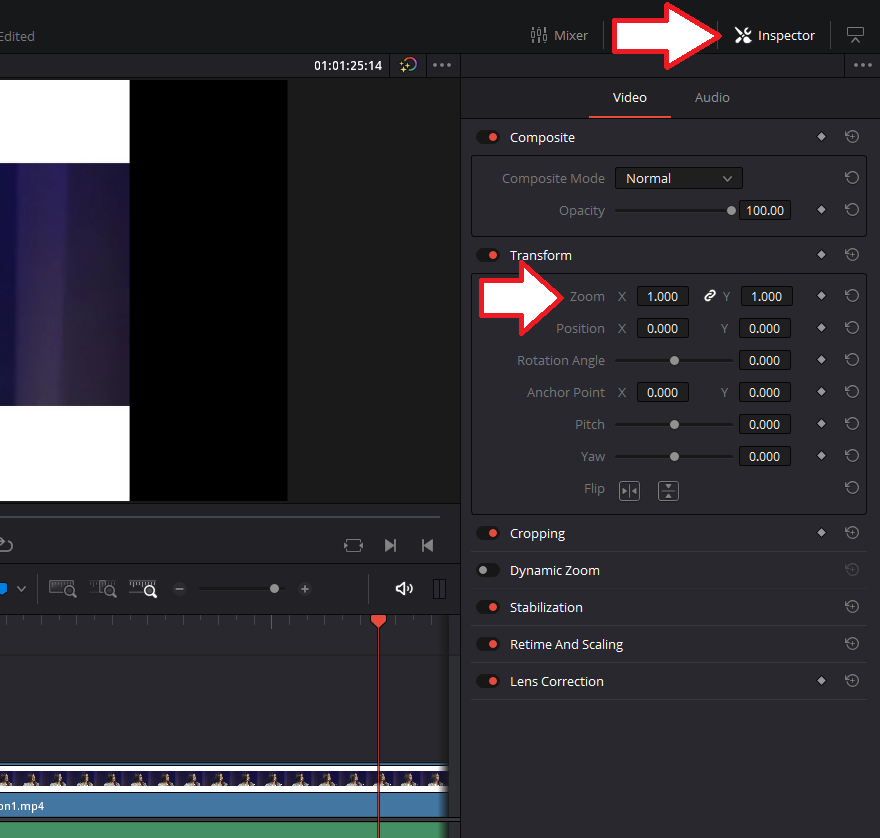
If, by zooming, the subject is not centered, you can also change the position. Go ahead and change the x or y position as desired.
When you go back and play this, your first clip is not transformed. The second clip is transformed and will appear to zoom in. The third clip is also not transformed and will appear to zoom back out.
Note: Slicing your video clip is mandatory for this to work.
Method #2: Using the adjustment clip
This method doesn’t require you to trim (slice) your clips. The effect is also slightly easier to apply throughout your video once you’ve set it up.
Go into to your toolbox.
Go to effects and choose adjustment clip.
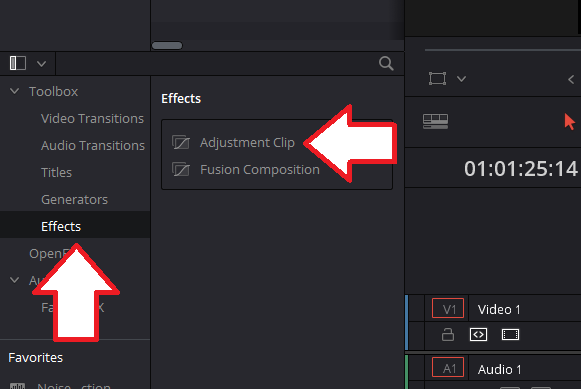
Drag it into your timeline.
Adjust the length of this clip, which will reflect how long the zoom effect applies.
Now select the adjustment clip and under the Inspector pane on the right, update the transform settings as before.

Change the zoom x and y.
To apply the effect through other parts of your video, copy the adjustment clip and paste it anywhere you want the zoom effect to occur!
There are other ways to apply zoom for example using key frames, but for now the above two methods will apply to most video editors and get the job done quickly.
Enjoy cutting your videos!
Want to do more with your videos?
- Crop videos online
- 5 Free tools to help crop and cut your videos
Cut and edit video using text.