Yes, you can add subtitles to your videos automatically.
However, it depends on the tool that you are using. Some video editing tools have built in speech to text that will do this for you automatically.
On the other hand, some tools will let you generate a subtitles file (commonly an SRT text file) automatically. You can upload the SRT file into your video editor if you wish to ‘burn‘ them onto your video. Or you may upload alongside your video onto a video streaming platform like Vimeo.
Imvidu transcript based video editor is an example of an online tool that turns all dialogue in your video into text. You can then add this auto-generated text as subtitles, style them, and burn them on your video. Alternatively, you can export the subtitle file by itself.
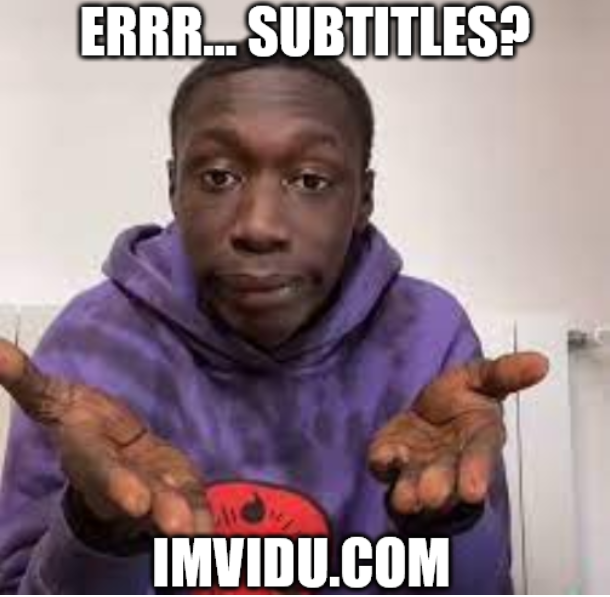
Click here to see how to add subtitles online using Imvidu.
What does burn subtitles mean?
Burning your subtitles onto your video will hard-code them on your video. In other words it will overlay on your video permanently, making it part of the video image it self. See below examples:
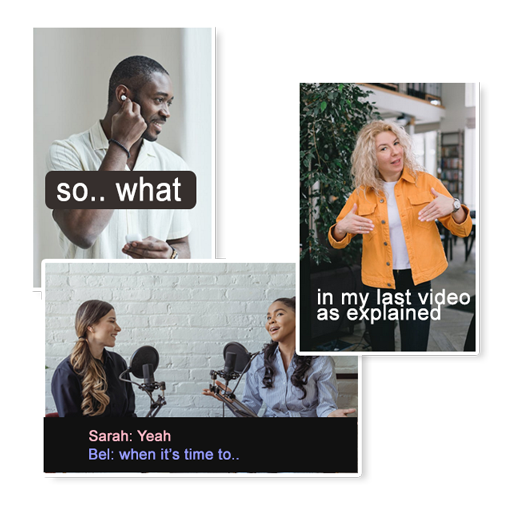
This ensures:
- the subtitles are seen all the time
- add visual appeal to your video
- they help your video stand out.
In this case, styling them in various ways helps achieve the desired outcome.
Why add a subtitle (SRT) text file?
Opposed to the ‘burning’ feature, you can just generate an SRT file. You can upload the SRT file in two ways:
- Offline video editing tools, or
- Video streaming services alongside your video (for example Vimeo, Wistia, YouTube)
When you upload the SRT alongside your video online, it will show the subtitle text as standard captions in default font of the online video player. Here’s an example of YouTube subtitles (closed captions):
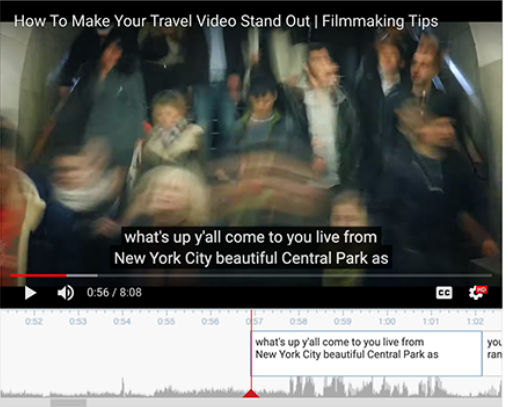
These can turned off or on by the viewer but won’t add visual appeal to your video with this.
Click here to see how to add and edit YouTube videos.
However, if you are using an offline video editing tool such as iMovie, Camtasia or Davinci Resolve you can add the SRT file into its timeline, style the text and then burn the subtitles on your video when you export the final video.
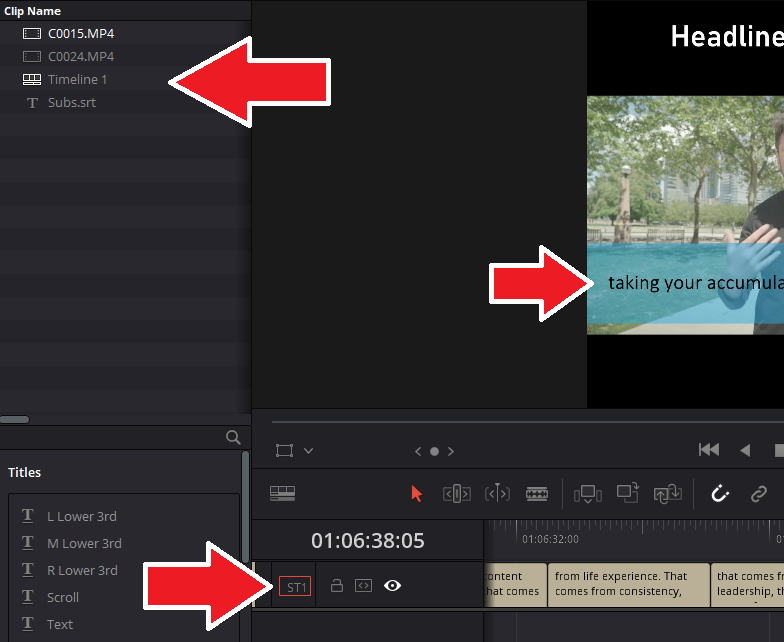
Popular video editing tools like Premiere Pro also support speech to text now – making subtitle automation easier.
Can you add subtitles to TikTok videos automatically?
TikTok lets creators or viewers to turn on auto closed captions.
As a creator, you can enable captions yourself, edit them and then finalize the upload. You cannot edit the captions once the video is uploaded.
So, ensure that you edit and make any changes before publishing the final video.
To add captions automatically in TikTok:
- Record your video as normal.
- Once video is recorded, go into the edit video section.
- Click on the Captions Icon on the right hand side.
- The captions will be detected based on the speech.
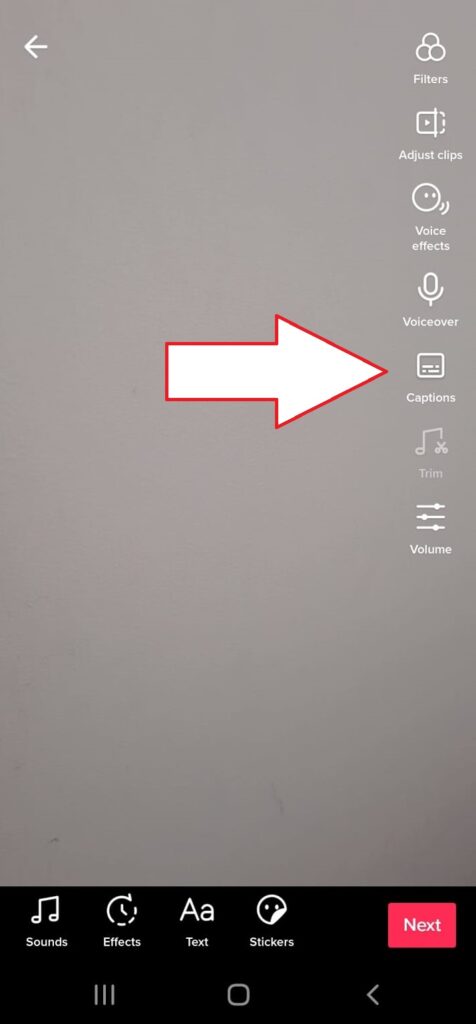
Captions added by creators are part of the video content, but don’t burn onto the video permanently. Viewers may turn them off or on by opening the share panel, tapping the captions button and setting captions to off.
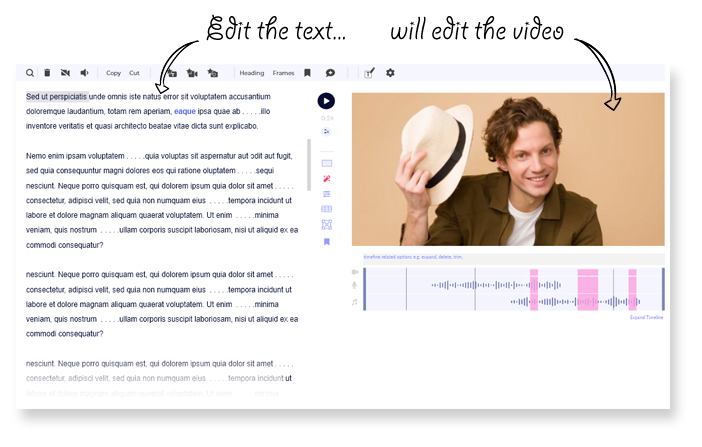
Don’t just add subtitles to videos. Do more with them.