There are three ways to add subtitles to videos automatically or manually. You can:
- Manually type your subtitles by listening to the dialogues
- Auto generate speech to text from your video and add the text as subtitles
- Use a video editor with auto-generate subtitles feature
This depends on what you want to use your video. For example, if you wanted to add subtitles for accessibility reasons and you are pushing your videos onto YouTube, then you don’t need to do anything.
YouTube comes with it’s own subtitle generation which adds closed captions to YouTube videos. Users can turn these on and off.
Likewise, if you want to add subtitles to TikTok videos, it too comes with it’s own speech-to-text to add captions for acceptability reasons.
However, if you wanted to hard-code and style your subtitles which would become part of the visuals on the video, then you’d have to use a video editing tool. This is the best way to add subtitles.
Imvidu transcript based video editor is an example of an online tool that turns all dialogue in your video into text. You can then add this auto-generated text as subtitles, style them, and burn them on your video. Alternatively, you can export the subtitle file by itself.
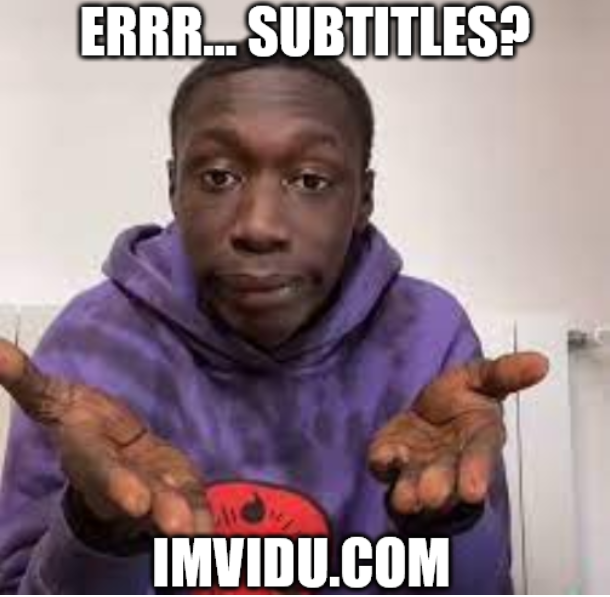
Find out how to auto add subtitles online using Imvidu
The best benefit here is:
- You can style subtitles any way you like. Keep them simple, or use them for visual appeal in the video and grab your audiences attention.
- Add or remove subtitles through out the video by simply changing, adding or removing the text
- Generate a separate subtitles file that you can use in other places
Manually type to add subtitles by listening to the dialogues
This is a tedious process, but most video editing tools allow you to do this if they have an ‘add subtitles’ feature. Popular video editing tools such as:
- Davinci Resolve
- Active Presenter
- Camtasia
- PremierePro
These all come with dedicated ‘subtitle’ features.
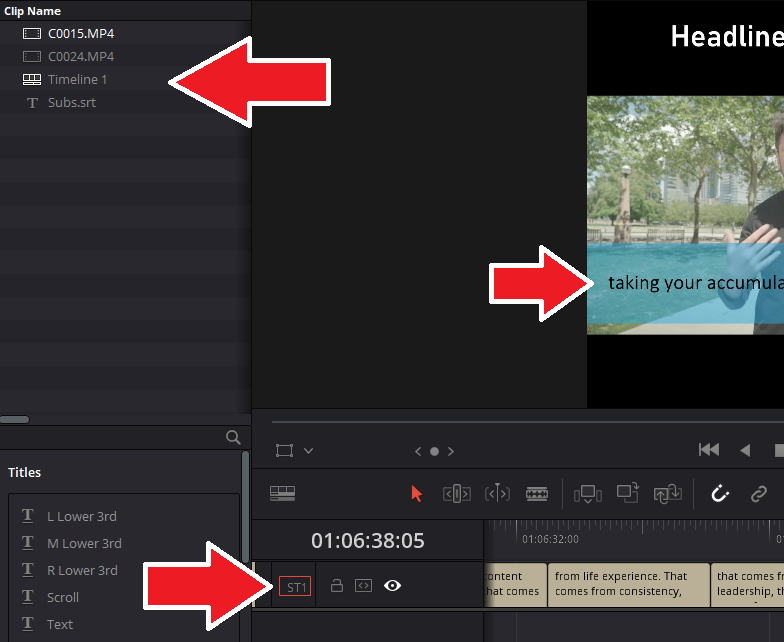
Note, some tools like the Windows Video Editor won’t have a dedicated subtitle feature (at the time of writing this article). But you can get around it by adding text…. do-able, but time consuming.
The problem with manually typing out your subtitles is that you have to carefully listen to the audio and manually type. This is very hard to do, even the fastest typists can struggle to keep up with the speech in a video. You will continuously have to pause and play your video.
Where video editing tools help are the ability to add the subtitles to the timeline track:

The timeline with subtitle track let’s you quickly trim, edit or sync your subtitle text. You will need to do this when you’re adding b-roll (other video clips), doing a lot of jump cuts or editing to your video.
Auto generate speech to text from your video and add subtitles
The next way to do it is eliminate the manual approach by getting any speech converted into text. There are two ways to do this:
- Use a video editing tool that has speech to text feature (more on this below).
- Convert speech to text using any software that lets you generate a subtitles file
Using an auto-generator that transcribes your video by converting speech to text will save a lot of time. However, accuracy rates may differ across tools, audio quality and accents. This means you may have to fix these errors manually. This is one reason to use something like Imvidu Studio… more on this later.
If you can generate an SRT file with the speech-to-text tool, then that’s all you need to be able to sync your subtitles to your video. Most video editing tools let you add SRT files to your project.
You could even use YouTube’s built in captioning, take the SRT file from there and upload to your video editing tool.
If you spot mistakes in the subtitles you can edit the SRT file directly (open in notepad or any word editor – but save as .SRT), or you can edit inside the video editing tool itself.
The Best way to add subtitles is to use a video editor with ‘auto-generate subtitles’ feature
By using a video editor with it’s built in speech to text you get best of both worlds…and more! Let’s take at look at why you should be using Imvidu online (text base) video editor. First of all, it’s more than just a video editing tool:
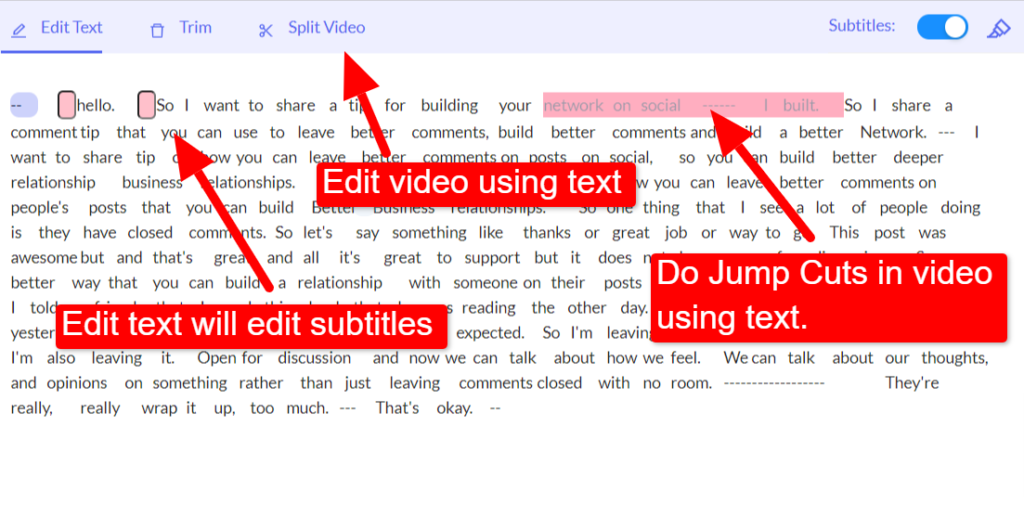
- It will auto transcribe your video (auto convert speech to text)
- Generate and export the text as an SRT file
- Edit the subtitles like you’d edit text in a word editor
- You can export transcripts as well – in case you want to do more with your text
- Use the text to edit the video itself (do jump cuts)
- Style your subtitles in a click by using any preset
- You can style your subtitles manually for finer control

Adding the subtitles
Imvidu will automatically add the subtitles for you. Like with any other speech-to-text, make sure your audio is clear and crisp.
Editing the subtitles
You can edit the subtitle text by clicking and typing over the text – like you would edit a word document.
Styling the subtitles
You can select any preset from the sidebar to style your subtitles in a click! Otherwise you can style freely if you wish.
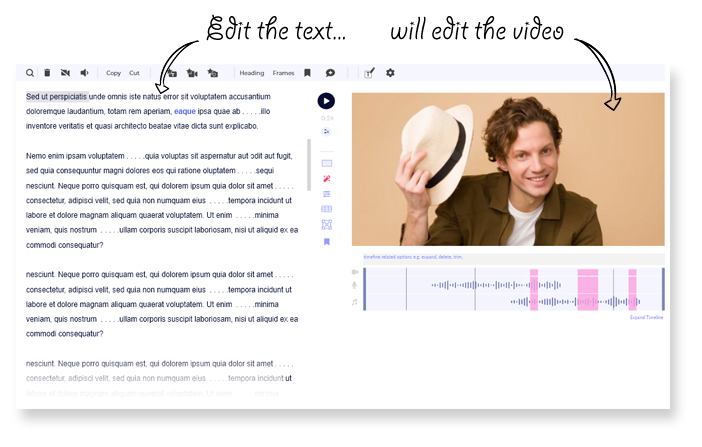
Don’t just add subtitles to videos. Do more with them.