There are several reasons to transcribe your videos into text. Here are what some of Imvidu’s users do with their text:
- Turn them into show notes for podcasts
- Make their video or audio content searchable by their users
- Transcribe video lectures instead of taking notes
- Auto generate subtitles for videos
- Turn them into blog posts for SEO
- Turn interviews into text for media publications
So if your are on the hunt to do your own video to text conversion, then let’s go through 5 tools that you can try right now.
Imvidu Studio
If you’re after a simple video to text converter then look no further. It may not have the complex transcription and text editing features that some of the other tools provide. But if you’re after a simple way to drop your media file in and have it transcribed into text, then Imvidu should do the job for you.
Imvidu studio will do more than just transcribe your audio and video though. It’s more of a content production tool that lets you work with video, audio, and text files. For example, you can convert your video into text, then use the text itself to do edits to the video (such as jump cuts and splits, cut and trim video etc).
When you transcribe your video to text, you get word by word timestamps. Unlike some of the other transcriptions tools that offer incremental time stamps or none at-all. This gives you finer control for subtitles.
You can get started for free and Imvidu will give you a free monthly plan (limited to about 15 minutes of transcription minutes per month).
Editing your transcript in Imvidu
You can edit your transcript in the studio itself otherwise can download as a text file. To edit the text, you can select the word, delete, or edit it as required. The interface is clean and simple. But you won’t be able to do too much to the transcript itself. However, you can do more with the video file itself if you plan on doing more with your video content elsewhere.
Pros
- Simple video to text converter
- Do more than just transcriptions
- Add, edit and style subtitles for videos as well
- Edit your videos while editing text
- Multiple export options
- Monthly free plan
Cons
- It’s not for transcribing specific workflows
- Doesn’t offer multi language support
- No vocabulary storage
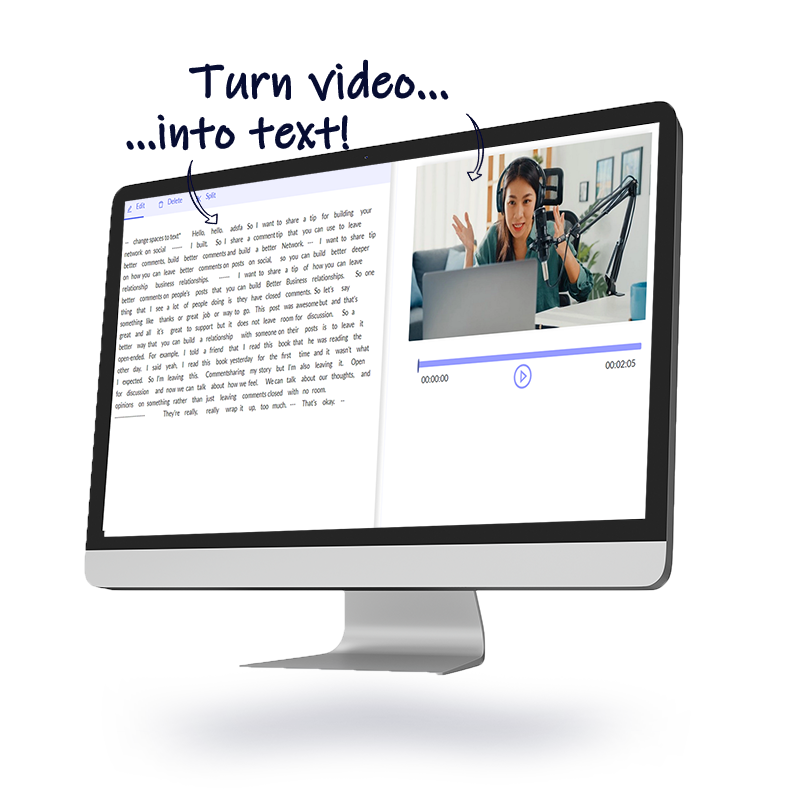
Transcribe your video in one click with Imvidu.
Otter
Otter is one of the most comprehensive video and audio transcription tools available on the market currently. Offering generous monthly quotas – even on the free plan. Starting at 10 hours, you can bump up to a paid plan that start at $13USD if paying monthly.
Otter offers extensive features that will go a long way in helping you with your workflows. Integrating with Google Meet, Zoom and a host of other applications that may require you to get text from your media at some stage.
It also offers iOS and Android apps to help you convert your text easily and, on the go, as well as a Chrome extension for recording conversations. That means you can record and live transcribe your audio as well.
Editing your transcript
Have no doubt, Otter is feature-packed! Otter provides a nice, modern interface for the transcript editor. Once the transcript is generated, it will provide timestamps, speaker tags as well as a handy little keyword summary.
Editing the text can be a little confusing as you get used to the options that are available to you. Because it’s feature packed, it makes a little complex as well.
Making annotations with both images and text is a nice little feature that most will find useful. The negative point is that you lose the video footage if you upload video files. So, you’ll only be left working with audio once your file is uploaded and you’re working in the transcript editor.
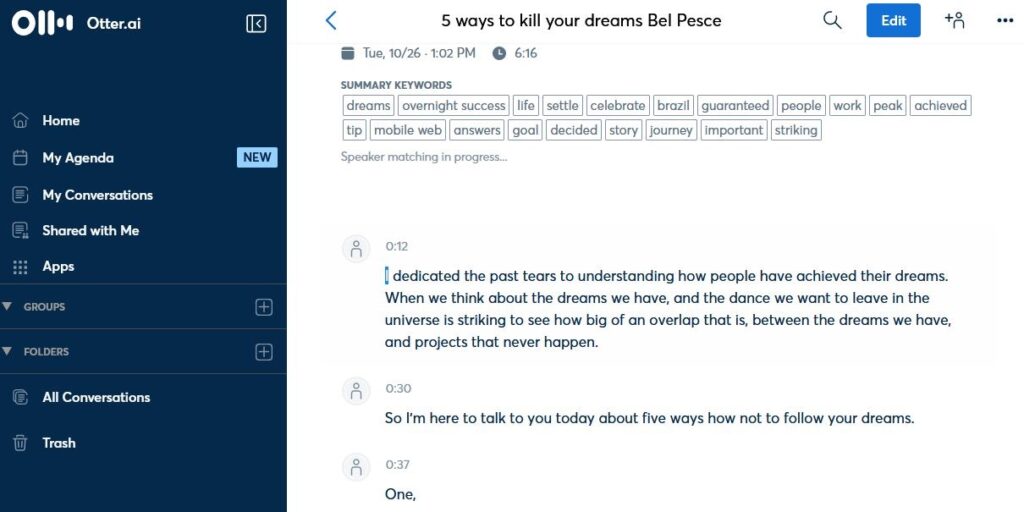
Pros
- Large monthly quotas even on free plan
- Annotation and notes
- Multiple speaker tags
- Custom vocabulary
- Full project management
- Collaborators
Cons
Timestamps and finer control is only available on higher paid plans
- You lose the video and work with audio only (when you upload video).
- Some features not available in free and lower paid plans
- Exporting options are limited in free and lower paid plans
- Designed more for meeting and conversations rather than for using with multimedia
- Subtitles (SRT) are only available on the higher paid plans
- No multi-language options
Getting Started with Otter
- Free signup using email or social
- Upload file
- Generate text from file
- You may opt for notification or can wait in browser
Sonix
Sonix audio and video transcription is another feature packed transcription tool. It requires no downloads and installations. So, you can access through your browser from anywhere.
Unfortunately, Sonix doesn’t have a free subscription plan, but does offer a first 30-minute trial for free.
Sonix claims to have super-fast transcriptions. The problem we found was that you don’t see the transcription generation process happening and are emailed the link once it’s generated. Our test 20-minute video tool well over 10 minutes to receive our first email. So, we can’t be sure whether that’s a slow email delivery or a transcription service!
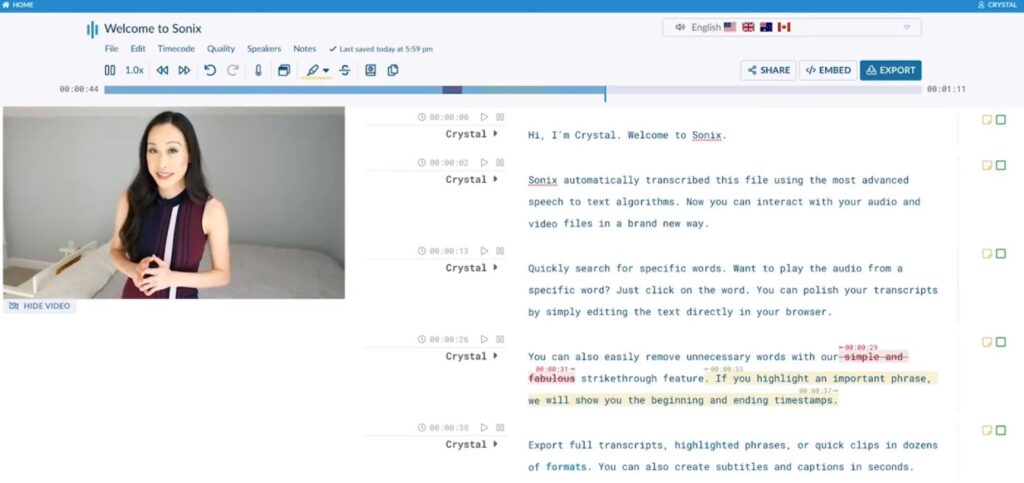
Editing your transcript
Sonix provides a clean interface for editing your transcript. Some basic options let you edit text, highlight, make notes and track multiple speakers. You can also edit text to edit video, similar to Imvidu. For example, deleting text will also trim out the even grab video clips from your existing video.
Pros
- Feature rich and integrates with Zoom, Google Meet, Drop Box
- Pay-as-you go pricing plans
- Multi language options available
- Transcription status is emailed
- Custom vocabulary
- Optional chrome extension
Cons
- No free plans (only 30 minute trial)
- No live progress on transcription progress
- Even though it states super-fast transcripts, we didn’t see that in our tests
Read: 5 Tools You Need To Try For Subtitles and Captioning
Temi
Temi is a transcription tool and service. Unlike some of the other platforms listed here, it is specifically for transcribing video and audio files. So, if you’re after transcriptions only, then TEMI is worth looking at.
It comes with a 45-minute trial which you need to sign up for. I personally find the sign up process a bit of a nuisance given you must upload your video first, fill in some questions, then sign up with your email. Once you do that, your video will be auto transcribed, and a link is sent to your email.
Depending on the length of the video, you will receive an email shortly with a link to the transcript (and editor). Once you’re in the dashboard you can edit the text and fix up any errors.
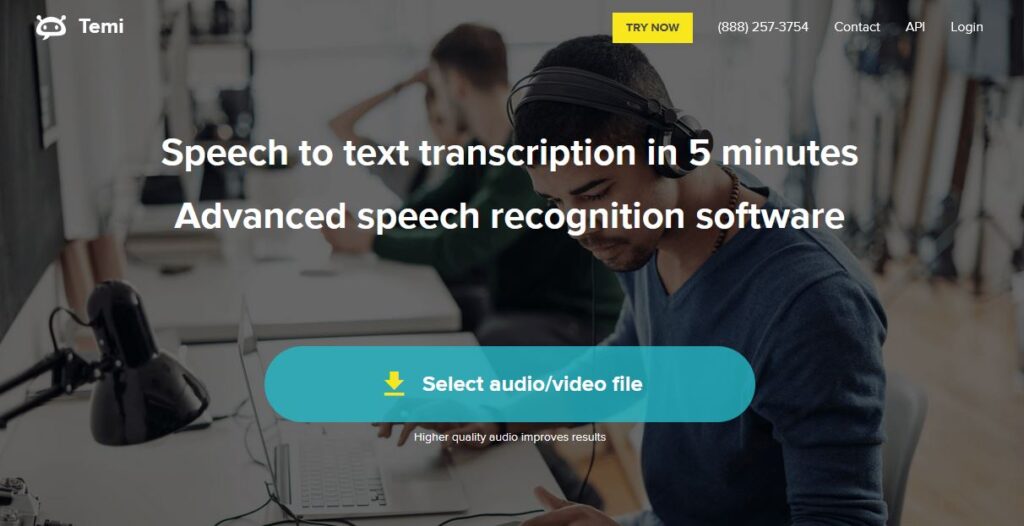
But once you get past all that, you can do everything from the main dashboard (i.e. create new projects by uploading new files).
You can Save & export your transcript as a Word, PDF, SRT, VTT file at least. There are several other export options available. You may download the text with or without timestamps, speaker names.
Pricing for Temi is simple and charged at 25 cents per audio minute. There are no minimums or monthly subscriptions and is instead based on a pay-as-you use basis.
Pros
- Full time stamps to sync with audio
- Multiple speakers
- Get transcript delivered by email once completed
- Compatible iOS and Android apps for taking memos
- Provide additional (paid) hand-generated transcriptions as a service
- Cheaper than most others
- No subscriptions or minimums per month
- Variable play back speeds
Cons
- No free plan (only trial option)
- You have to sign up to trial
- No collaborators
Getting started with Temi
- Click on Try Temi / Get Started
- Upload first video for free
- Temi will ask for your email
- Once the file is generated you will receive an email
- You can then access dashboard to upload new files
- Pay as you go
Descript
Descript is not a transcription software specifically as its primary purpose is for video editing, podcast editing, and screen recording. However, given the way its editing is primarily text-based editing, it’s transcription tool will let you automatically transcribe videos and audio and extract the text.
Descript has its own speech-to-text model, so can offer various plans. Its free plan gives you significant transcription minutes to help you get started. You get 3 hours of total transcription (not monthly).
Paid plans start at $12USD per user giving you 10 hours of video and audio transcription times.
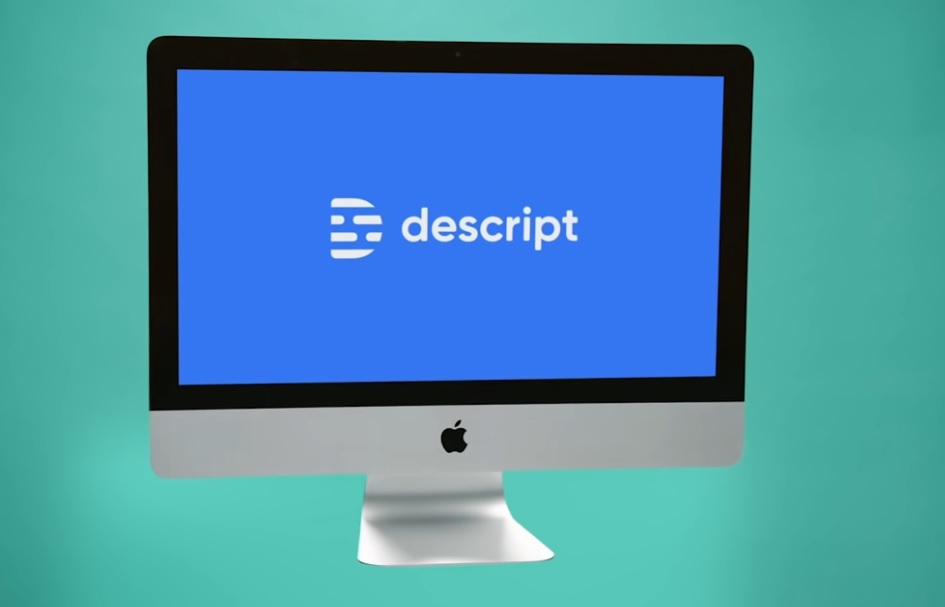
Editing your transcript
Editing the text is very easy. You can control the playback speed and Descript offers keyboard shortcuts. However, keep in mind, this is a video/audio editing tool first and a transcription tool as a side-effect. So don’t expect the granular transcript and text based editing features like some of the other tools have. You can’t compare these to any high-end transcription tool like Otter. Instead, it does a remarkably well-done job compared to basic transcription tools and software.
Pros
- Free quota comes with 3 hours of transcription minutes
- Offers more than just transcriptions
- Transcribe audio and video
- Custom vocabulary
- Offers large monthly quotas per plan
- Offers a paid ‘white glove’ transcription service
- Collaborators
Cons
- Most features not relevant if doing simple video or audio transcriptions
- Must download and install an extension
- Requires manual upgrades and installations in future (on your device)
- White glove transcription service is more expensive than competitors
- No multi language support
Getting Started with Descript
- Sign up to Descript
- Download extension and install to your device
- Create a new project
- Upload your video or audio file
- The system will generate transcript automatically
- To export your text, click Export and select ‘Text file’ option
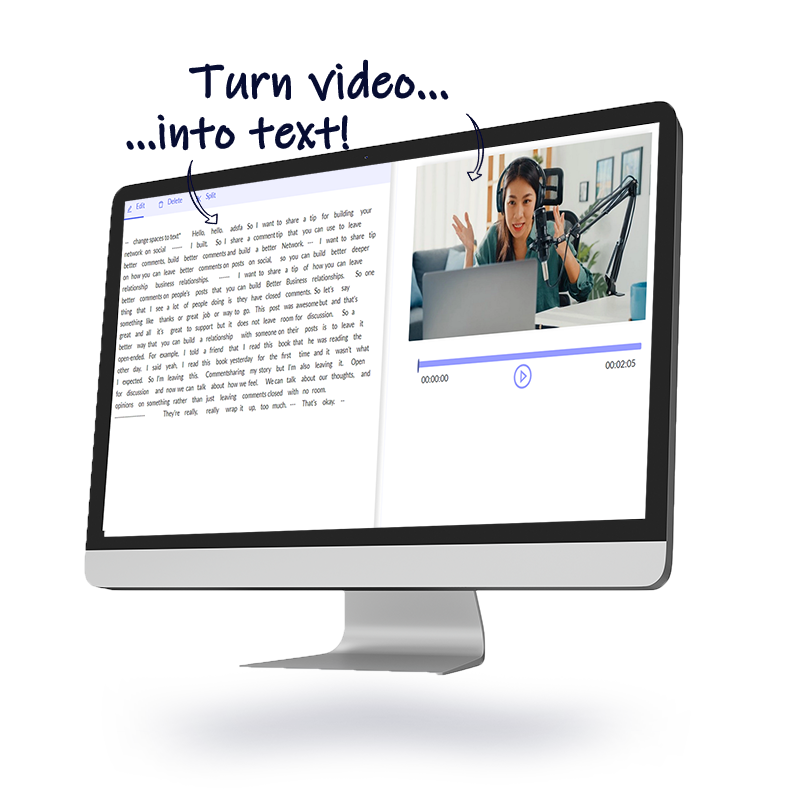
Transcribe your video in one click with Imvidu.