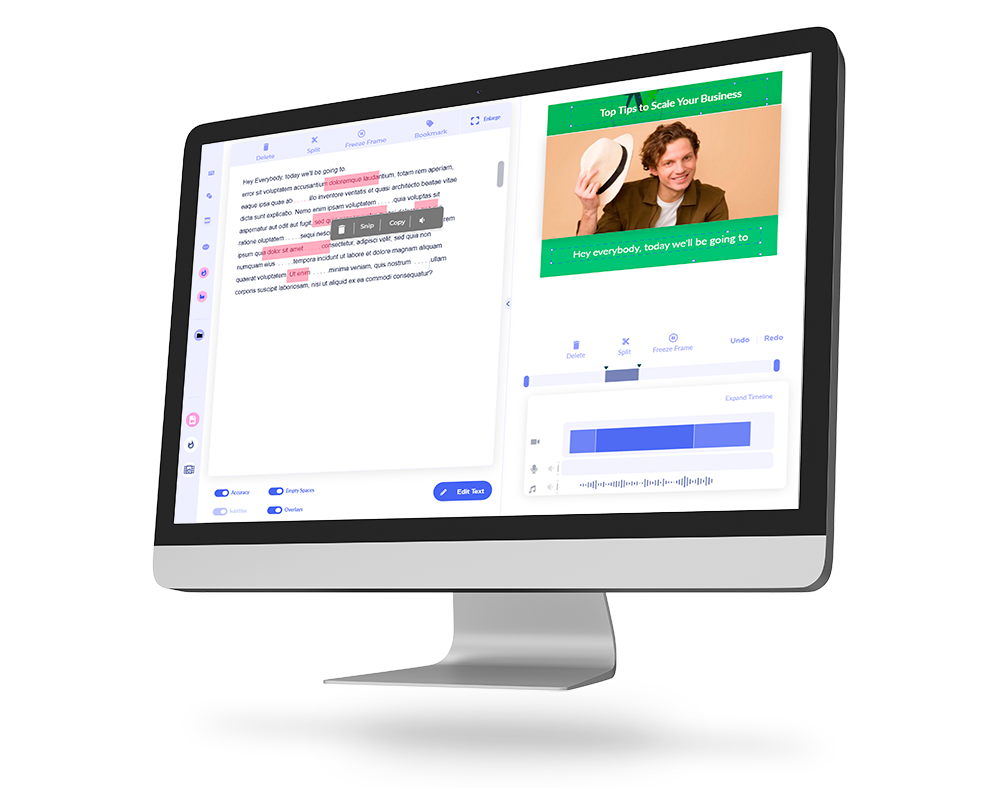Did you know you can repurpose your Facebook Live videos? Sometimes it’s effect
Facebook itself lets you trim the video within its Live Producer. Unfortunately, the capability trim a Facebook Live video is limited. You may trim off the edges, however you won’t be able to do much more.
We’ll go through how to trim a Facebook Live video using the Live Producer. Next I’ll show you how to trim, cut and even add text to your video – you’ll be using Imvidu Studio for this.
Cut and Trim Facebook Live and Talking Head Videos easily!
How to download a Facebook Live video
You can download your previously Live stream in two ways: from your Page and from Creator Studio.
Why download your Facebook Live video?
Edit the videos
If you want to do more with your Facebook Live videos, then you most likely will want to clean them up first. Live videos usually contain a lot of silences, filler words, mistakes in your dialogues… and a lot of boring parts. You may want to edit all these out.
But you can also turn the lives into professional videos by adding text, animations or adding overlays or music to them!
Share it through other platforms
Not everyone hangs out on Facebook. To get more eyes on your Facebook live videos, you can download and then share the video onto other platforms or social media accounts.
Embed them into your website
Have your own website? Then retain and engage visitors by showcasing your content as videos. Post your lives onto your website to enhance the visitor retention time (which works wonders for SEO).
Transcribe them or convert them into text for SEO
Take it one step further and convert your videos into blog articles.
Make them available for your private community or memberships
If you offer courses and educational content for your customers or community, then you may wish to download and then re-upload into any membership site you may be using (for example WordPress, Kajabi, Thinkific). Repurposing live videos is a great way to save yourself time from having to create more content, but also continue to add value to all your members who may miss out on your live recordings.
Download Live Video from your page
Go to your Page.
- Select your previously Live video and make it full screen.
- Click the three dots in the upper-right corner.
- Select Download Video.
Note: The videos will download as .mp4 videos
Download a Facebook Live Video from Creator Studio
Go to Creator Studio.
- Click Content Library.
- Select Posts.
- Click next to the video you would like to download.
- Select Download SD.
Note: The videos will download as .mp4 videos
How to trim, cut and edit a Facebook Live video
You can use Imvidu Studio to trim, cut and edit Facebook Live videos easily. You must download your video as shown above and upload it into Imvidu Studio. Once you’ve done that, you’ll see the option to ‘Generate a Transcript’. Do this so you can:
- Auto add subtitles to your videos
- Easily edit your video using the text as a guide
Need to know why you should be cutting your videos properly?
Read: 9 Cuts that Captivate Your Audience
To Trim your Facebook Live Video:
Click on the ‘Trim’ button.
Select the text where you wish to delete the video at.
Simply highlight the text – this will remove the highlighted sections from your video.
Silences or sections where there is no one talking is represented by dashes.
Select the dashes to delete those sections also.
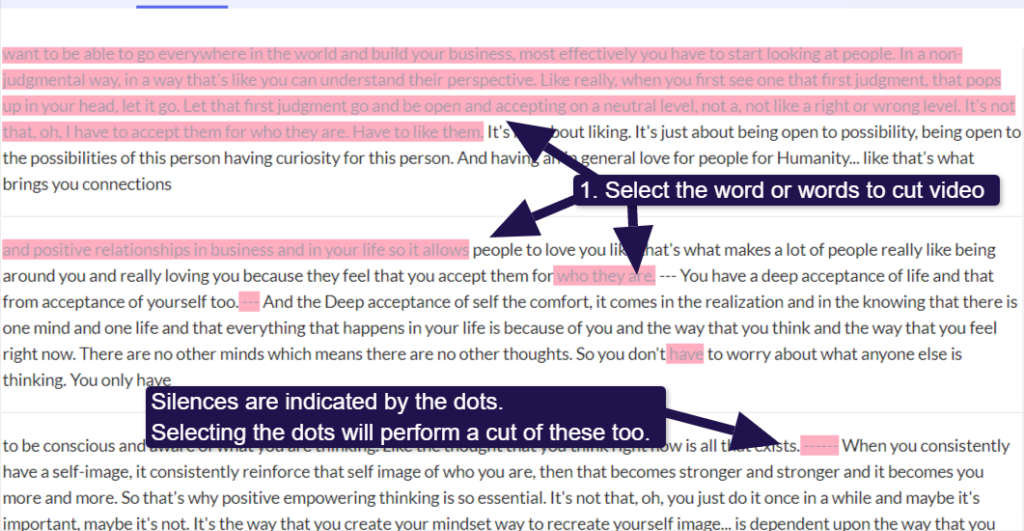
To Cut or Split your Facebook Live Video:
You can do the above method to cut sections of your video out if you want to remove them completely. To split your Facebook Live video into multiple parts, you can select the ‘split’ button.
Simply select the word at the point you want to split your video!
Your video will be split into two.
You can undo the split by clicking on the split icon in the text.
If you were to export your video now, Imvidu would generate multiple clips for you to download.
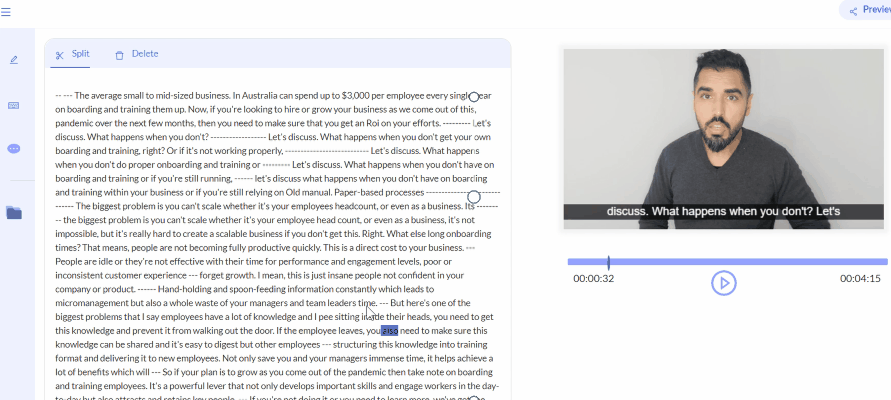
To add text to your Facebook Live Video:
Adding a headline:
A headline is a single text block that will be added to your entire video. This is an easy way to add big text that gets your viewer’s attention.
Unlike any other text block, it doesn’t matter where you are within the video. Your headline will be from the start of your video to the end of your video.
Click on the Add text button on the right hand side.
Under the Headlines, select the one you want to add.
Add text to your Facebook Live Video:
Adding text to the video is similar to the above.
Navigate to where you want to add text first as this is important!
You can navigate using the transcript i.e. click on the word to select.
Click on the Text button.
Select the style of text you would like to add.
Click on the relevant block to add it to your video.
Tip
You can also add other animations, stickers and overlays on your video to spruce up the look of your video.
How to trim the edges of Facebook Live video without downloading
Note: Previously you would have been able to edit your videos by selecting it first. Facebook recently introduced the Creator studio. Previously you were able to select the three dots on the side of your video to edit, or trim your video. The settings are different and I’ll show you how to trim your video with the new updates.
The first thing to do is go down to Creator Studio.
You can also go to https://business.facebook.com/creatorstudio
Find your published content from the left hand side.

Select live videos.
Click on edit post.
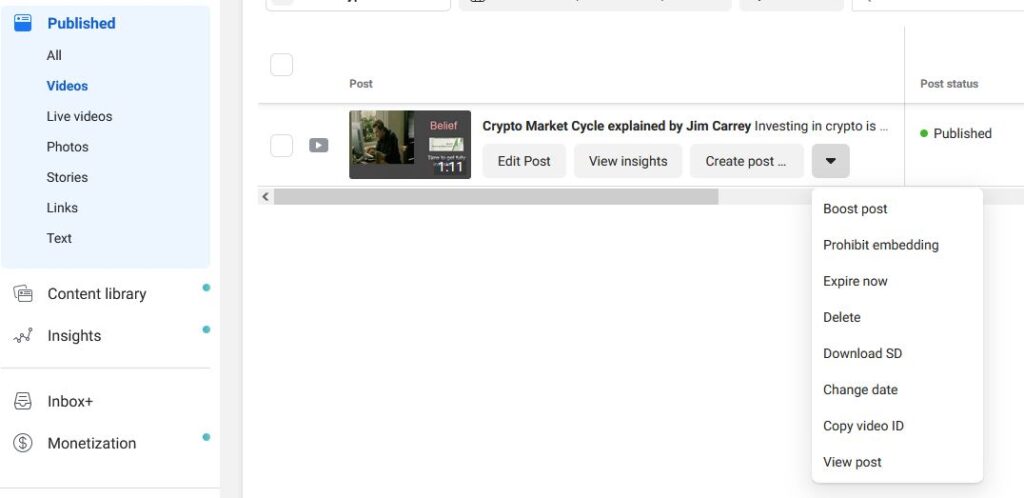
Above the video (or on the side -depending on what browser you use, under the quick actions, select the trim video option.
You should see the handles on the video progress bar.
Simply slide these inwards to trim off the edges of your video.
Other Resources for Trimming and Cutting Videos
- Learn how to trim videos using text in Imvidu
- How to Cut or Trim videos on a Mac
- How to Cut videos in Premiere Pro
Transcribe your Facebook Live Video in one click with Imvidu. Edit it using text.