In this article you’ll learn how to crop and resize video in Windows Video Editor. Yes! Windows comes with its own default Windows Video Editor which is completely free AND lets you export videos without watermarks.
Crop. Resize. Edit in Imvidu instead.
Create and repurpose your videos for social media easily with Imvidu Studio.
The downside? Okay, so it’s not the most advanced video editor out there. But it may be perfect for non-professional videos (for personal use) as well as videos you might use for social media as a business. Basic editing like cropping or resizing a video is something the editor can handle!
Can you crop and resize videos in Windows Video Editor
You can resize videos for different screen sizes both in Landscape and Portrait mode.
You can think of this as crop – depending on what you’re trying to achieve. However, there is no specific crop function in Windows Video Editor.
How to Crop or Resize Videos in Windows Video Editor
#1 Open Windows Video Editor
If you’re using Windows 10, search for ‘video editor’. By default Windows Video Editor should come up. Otherwise click on the Windows icon and find the Video Editor app.
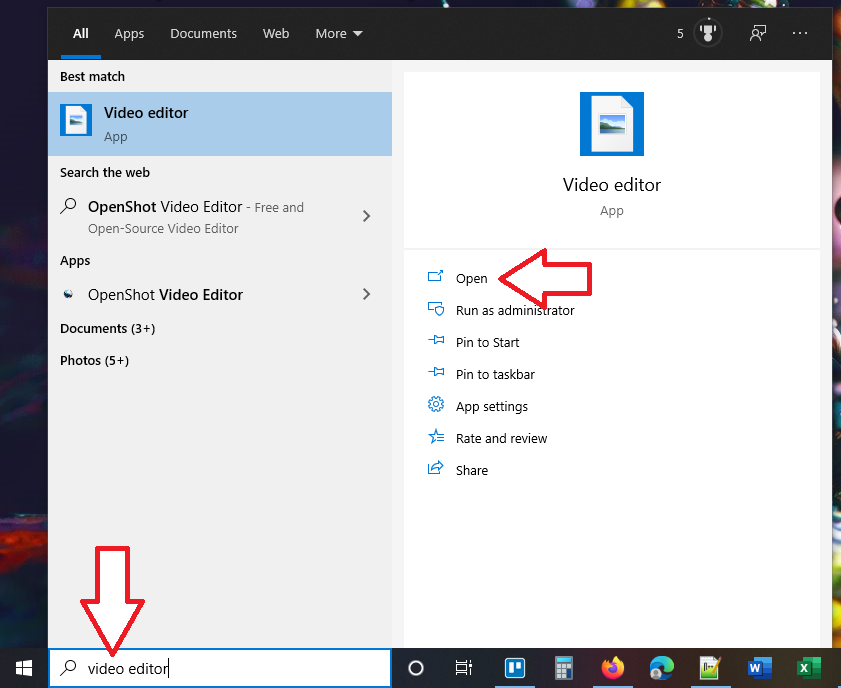
#2 Add your video to the projects list
Click on the Add button to add your video that you wish to crop into the projects list
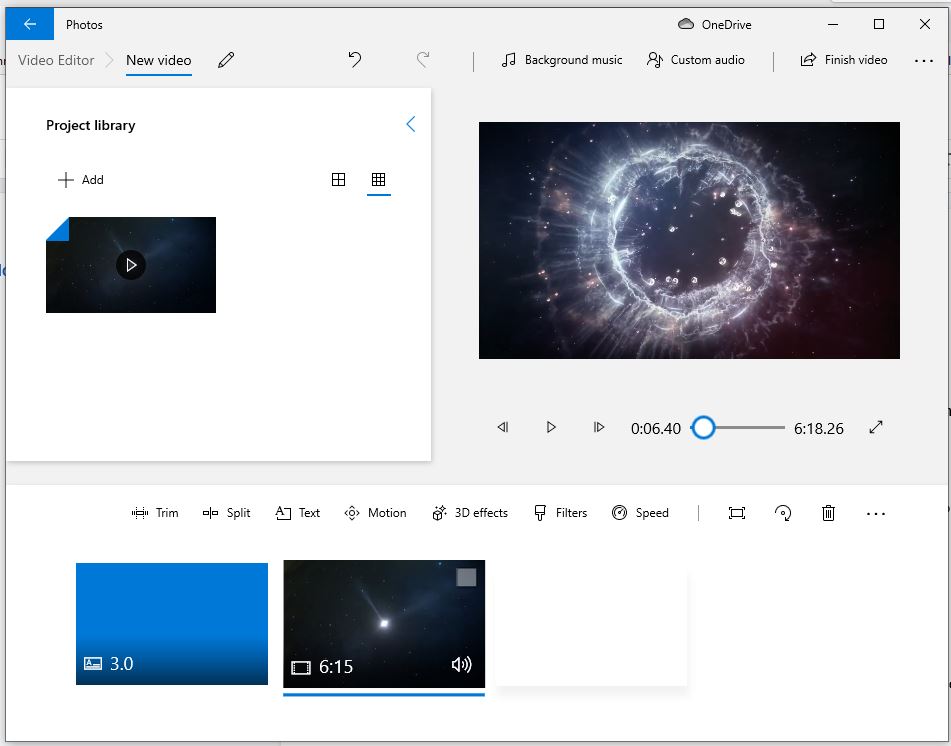
#3 Select the three dots
On the top right corner, you will see three dots. Click on these and you will see the options to change the crop size of your video
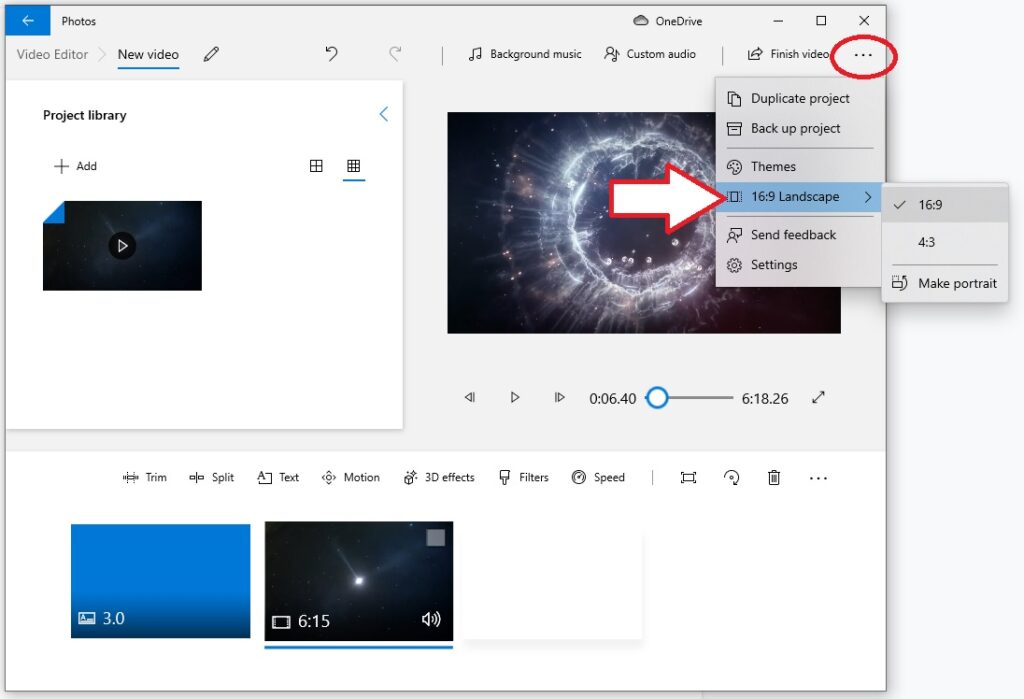
#4 Select the crop size of your video
You can change your video to the following sizes in Windows video editor:
- Landscape mode has two crop options: 16:9 and 4:3
- Vertical mode also has two crop options: 9:16 and 3:4
There are no other sizes available.
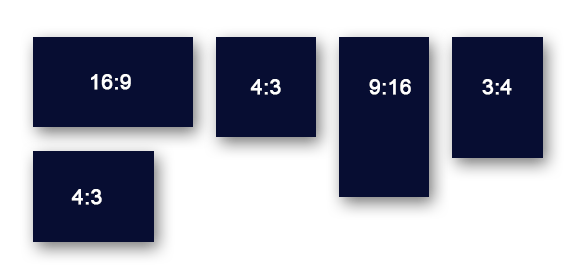
Crop Videos In a Click with Imvidu.
Free to get started. View plans
Cons of using Windows Video Editor to crop your video
You will find there are only 4 crop sizes available. Two are landscape mode while the other two are portrait (vertical) mode.
You cannot do any custom sizes to suit different social media feeds or devices.
The crop doesn’t let you control how much of the video you want to leave outside the frame. So it’s not a true crop tool and can be thought of a resize tool instead.
Crop and resize your videos more easily on the cloud. Upload, crop, resize and share.
Crop a video easily, for free. Learn how to crop video online using Imvidu Studio – for free.
Pros of using Windows Video Editor to crop your video
The four standard sizes suit most screens anyway. Yes you may be left with black bars on top or bottom. The black bars can be used to add text or images to make your videos stand out anyway.
- You can do other edits in your videos, including adding text, cutting your video into snippets, and adding some effects.
- Exporting videos is all done on your PC. So no uploads or downloads required.
- Doesn’t require high-end PC to crop or resize videos or edit videos in general.
Crop and Resize Videos in Windows FAQ
Can you do a story mode crop or resize?
Story mode is a vertical layout (either 9:16 or 3:4) and popular on TikTok, Instagram Reels, YouTube shorts. It’s also possible to add these to other social media as well (Facebook, LinkedIn, etc) accept story mode videos.
Yes, you can crop videos as story mode. Select the ‘make portrait’ option when you crop or resize your video.
Can I use something else to crop my videos?
There are plenty of tools you can try. You can either try Imvidu Studio to crop and do more with your videos such as adding subtitles automatically. Alternatively, here are 5 tools you can try online. As well as video editing software you can install on your PC to crop, resize, and do much more.
Can you custom crop and resize videos?
No, you cannot do a custom crop or resize in Windows Video Editor. You can only select 1 of the 4 options available.
Can you crop or resize MOV files on Windows?
Yes you can! MOV files are generally a default for Macs. But in case you need to edit it on a Windows PC, you can edit it using the video editor. Follow the same process as any other video file.