In this tutorial, we’ll however how you can add subtitles to others YouTube Videos i.e. videos that you didn’t upload your self. In another article we already covered adding subtitles to your own video. If you’re not familiar with that, I suggest reading that first.
The sheer purpose of adding subtitles has always been to accommodate the audience that doesn’t understand the language being used in the film or video – or accessibility.
Good typography (kinetic typography) and styled subtitles can also add impact to your videos though. So this guide will only be relevant to you if you don’t want to style subtitles or add fancy text to your videos.
If you want to burn your subtitles on your or others video permanently, read how to auto generate and add subtitles to videos.
Can you add subtitles to videos that aren’t yours?
This depends on the video.
Firstly though, if you want to just view videos with subtitles, then you can enable subtitles for other videos if they are generated. Click on the small CC icon at the bottom of the YouTube video to toggle them on or off.
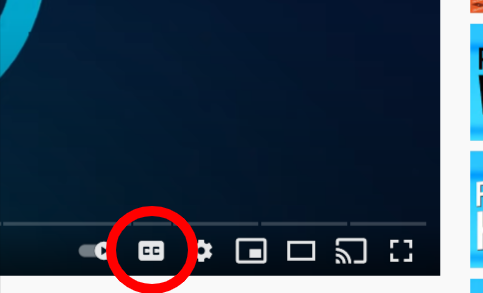
Community captions ‘used to be’ a thing. They are no longer an option. The creator is now responsible for ensuring the captions are generated accurately and added to the video appropriately.
You can request for the creator to subtitle their own videos, or write down the videos transcript and send it to the creator to change into subtitles. Note, that captions are auto-generated.
How to Add Subtitles to Others YouTube Videos
How to add subtitles to videos online?
You are just a good ‘Auto subtitle generator’ away to add subtitles to others’ youtube videos!
In order to add subtitles with the use of Imvidu, follow these steps:
Step # 1: Upload your video on the subtitle generator
The format of the videos, including Mp4, Mkv, MOV, or AVI can be either uploaded from the computer or dragged on the online studio.
Step # 2: Generate the transcript
Imvidu helps the user to automatically generate the subtitles.
Afterward, you can:
- Export the transcription as a text file
- Edit the actual video through words
- See the magic happen with Video to text converter.
Step 3: Edit the generated subtitles (Optional)
If there are any errors in the auto-transcription, you can either edit that or the video itself through text.
Step 4: Export the subtitles and use them
Once you are satisfied with it, you can now use the subtitles directly to add them to someone else’s youtube video.
Conclusion
If you are done with all the oh-so-traditional ways to add subtitles to the videos, an automatic subtitles generator is your way to go! Get rid of the tedious task of typing out all the captions manually and save yourself A LOT of time. Follow our step-by-step guide to get on track!
References
Link from where the images have been extracted: