Yes, you can transcribe a video into text. There are multiple ways of doing this. Did you know a lot of tools have built in speech to text that let you transcribe or convert video or audio into text?
- Google Docs will auto dictate your audio into text
- Microsoft 365 (Word) online version lets you dictate and transcribe audio
- YouTube will transcribe your audio for captions (see the hack to get this transcript)
- Google Meet transcribes your live meetings (for closed captions)
- Zoom transcribes video into audio and you can access transcriptions
- Premiere Pro transcribes video for subtitles
- Imvidu Studio converts video into text for editing videos and add subtitles automatically
- Video to text transcription tools specifically for converting video and audio into text
Using Video to Text Transcription Tools
There are a variety of video transcription tools. Most of these are not free, but do come with a small one-off or monthly free plan.
Depending on your purpose, some will let you transcribe AND edit the text once the text is automatically generated. Pros of using these tools include:
- Ability to add and edit text
- Picks up multiple speakers
- Some come with additional language support
- Some will let you do more with the text (e.g. edit audio and video it self)
- Integrate into other tools you use regularly
- Provide more transcription based options, live dictation and collaboration
Read: 5 Tools to help you transcribe your videos
Online meeting tool that transcribe video
Zoom has gained so much popularity given online meetings have grown exponentially. Zoom has it’s own video/audio transcription. You will need a premium Zoom account to access transcriptions though – which are available on Zoom cloud.
To generate a transcript, start a cloud recording. When the meeting ends, you will receive an email that lets you know that your cloud recording is available. A short time later, you also receive a separate email letting you know that the audio transcript for the recording is available. These emails include links to view your recordings and transcript.
Using YouTube to transcribe your video (Hack)
This is a neat little hack that you can use to auto transcribe a video into text. Remember this is just a quick and easy way to turn speech into text for free, without any bells and whistles like a transcription tool would offer you.
When you upload your video, YouTube will automatically transcribe your video for closed captioning purposes. The closed captions can be later edited. This is what we’ll use to get our text.
Once your video is uploaded, you can re-access it by going into your videos.
Alternatively access your videos and channel from https://studio.youtube.com.
Select your video by going into the ‘Content’ menu item.
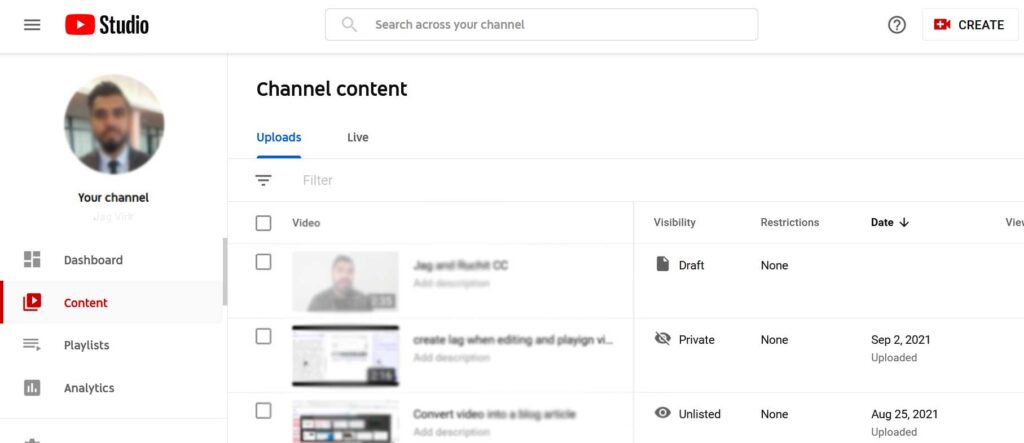
Make sure your video is published (it can be private or public – it doesn’t matter as long as it’s published, and not in draft mode).
Click on your video to edit it (or click the edit pencil icon) then select the ‘Subtitles’ menu item.

You may need to select language, otherwise click on the existing subtitles that come up.
Voila! Your transcript is available – copy the text and paste where ever you need to.
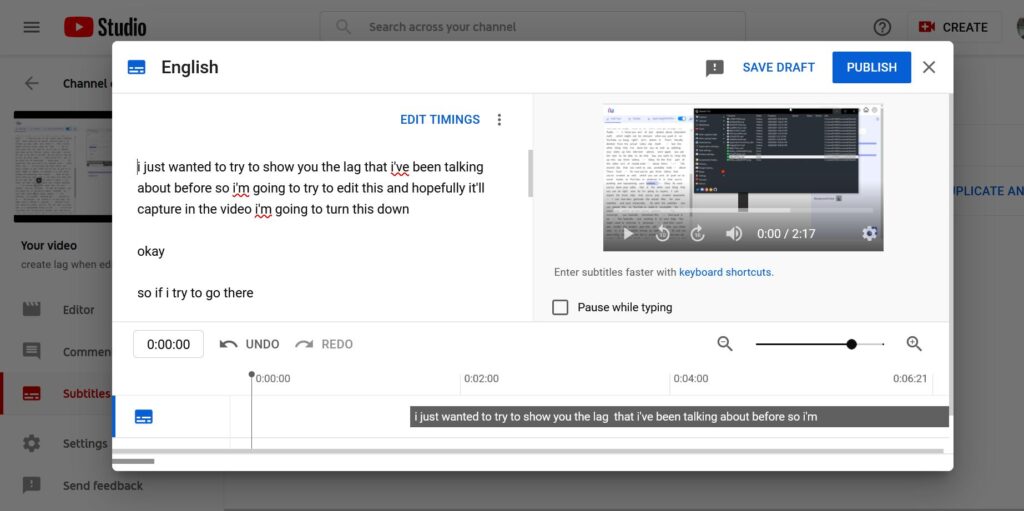
Note, this is for editing your subtitles, fixing any mistakes and/or syncing with the video. There’s not much more you can do with the transcript in YouTube.
Access transcript for any video on YouTube
- Open any video in YouTube
- Below the video you will see dots.
- Click on the three dots and select Open Transcript.
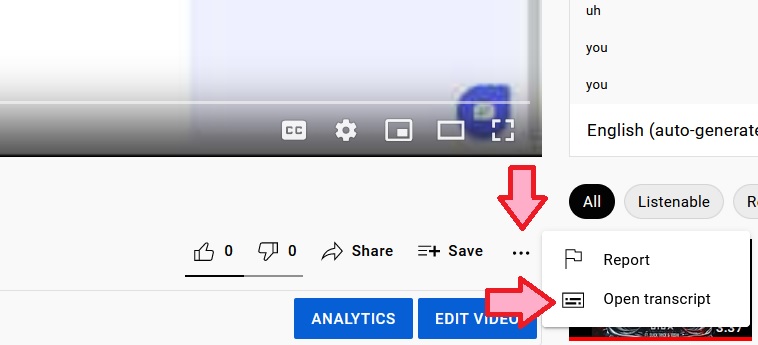
Most recent videos should have subtitles already available. So, on the right hand side you should see the transcript come up. You can copy the transcribed text only by turning off the timestamps.
Use Imvidu to Transcribe Your Video
Need a better way to transcribe your video into text automatically?
Imvidu Studio will convert your videos into text letting you do more than just getting a transcript. Create video and text content faster with Imvidu.
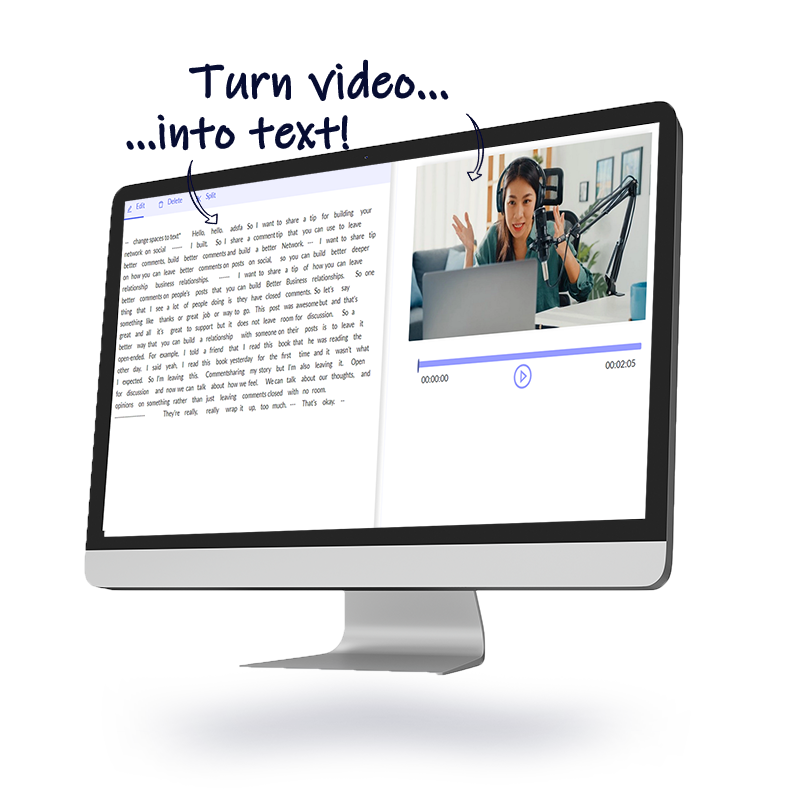
Transcribe your video in one click with Imvidu.