Prerequisites:
You can use the subtitle generator in Imvidu to automatically add subtitles. To do so:
- make sure you’ve generated the transcript
- make sure your video has sufficient speech, talking or dialogues
Editing subtitle (or transcript) text
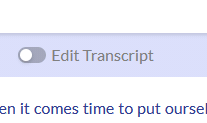
- Make sure you’ve turned the ‘Transcript editor’ mode to on
- Select any word and type as you would in a word document
Note: You can only type out one word at a time
Note II: Editing transcript text is the same as editing subtitle text
TIP: Press the ‘tab’ key on your keyboard to move forward to edit words while in Transcript Editor mode
To remove a word:
- Select the word and press DELETE or BACKSPACE on your keyboard
- You can select a word and press SPACE BAR on your keyboard, however this will not visually show that the word has been removed
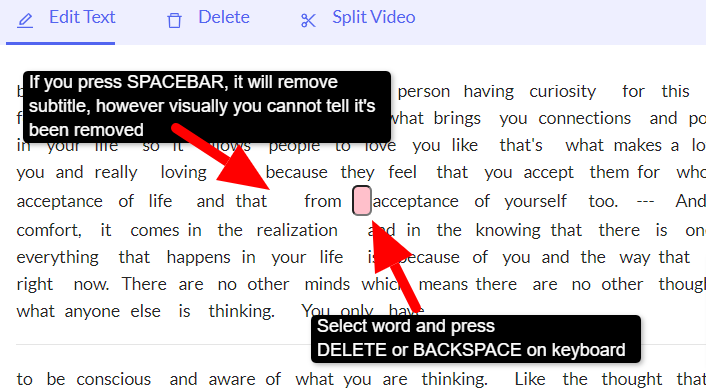
When you update the text, subtitles will automatically get updated.